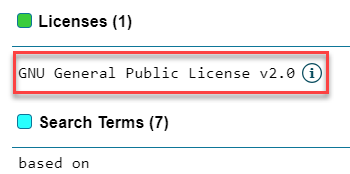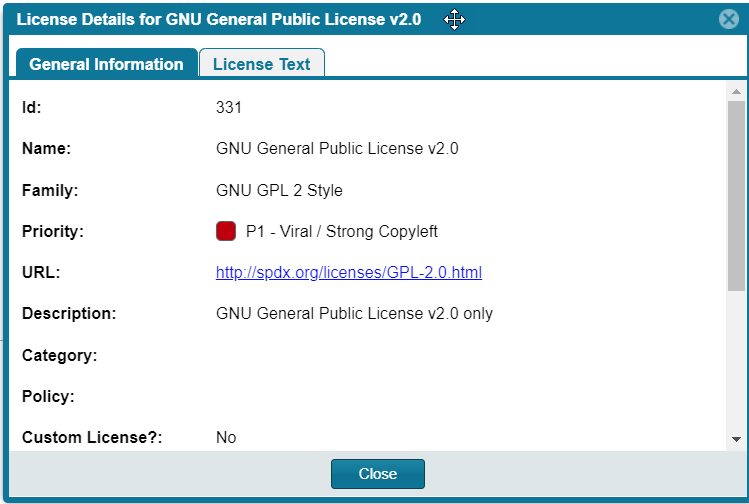License Priority
FlexNet Code Insight 2019 R1
You want to understand the priority of licenses in your codebase so you can handle them based on your corporate policies. FlexNet Code Insight uses a default license priority to highlight which inventory items are more important than others, helping to define day-one work items.
Each license referenced in Analysis Workbench and on the Project Inventory tab has one of the following priority values:
License Priorities
|
|
|
|
|
|
P1
|
Viral/Strong Copyleft
|

|
Usually, P1 licenses require immediate attention due to the possibility of tainting proprietary application code, an issue that can have significant business impact.
|
|
P2
|
Weak Copyleft/Commercial/Uncommon
|

|
The typical P2 license requires legal review and guidance based on corporate policies about the proper use of these types of licenses in your organization.
|
|
P3
|
Permissive/Public Domain
|

|
In general, P3 licenses are allowed and have minimal impact to an organization as long as license obligations are satisfied. The most common license obligation is properly attributing the use of an open source component to its author.
|
Inventory priority (see Inventory Priority) is a risk metric for the inventory item that takes license priority into account as one of the contributing factors. Inventory priority is set at scan time when the inventory item is created by the system or during inventory review. You can set or override the inventory priority at any time. License priority, on the other hand, is static and never changes. The license priority is supplied by the Electronic Update.
Inventory priority typically defaults to the license priority value unless you manually override the inventory priority value (as described in Inventory Priority).
Note • FlexNet Code Insight REST APIs that reference the license entity, such as the Component Lookup API, include the license priority in the API response body.
Viewing the License Priority
You can view the license priority from the License Details dialog associated with the license. To open this dialog, click the information  icon next to any license reference (see the following example license reference) in Analysis Workbench or on the Project Inventory tab.
icon next to any license reference (see the following example license reference) in Analysis Workbench or on the Project Inventory tab.
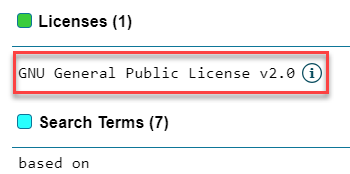
The License Details dialog opens, showing information about the license, including its priority:
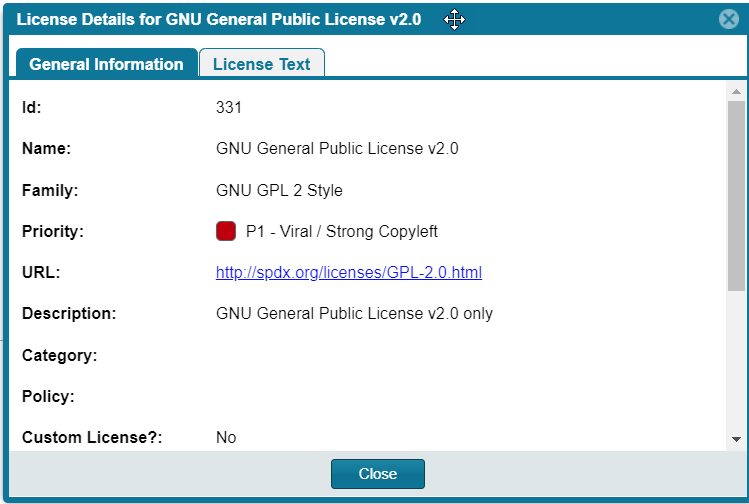
For explicit directions on opening the License Details dialog either in Analysis Workbench or on the Project Inventory tab, see the following:
Open topic with navigation