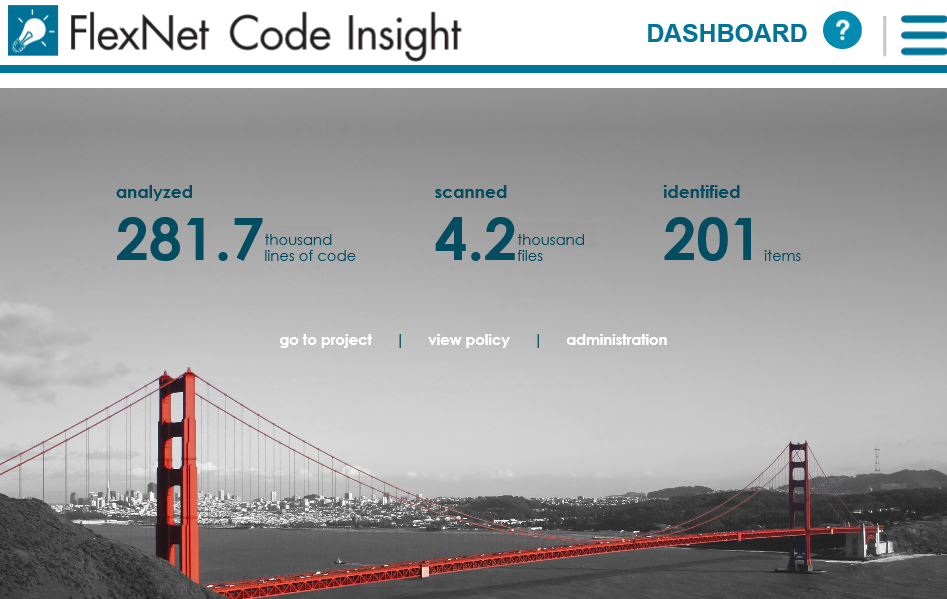
FlexNet Code Insight 2019 R1
FlexNet Code Insight runs in your web browser. This section explains how to start FlexNet Code Insight and access the Dashboard.
Note • If this is the first time you have opened FlexNet Code Insight or if you have recently upgraded FlexNet Code Insight or shut down your Tomcat server, you must start up the Tomcat server with the startup command before opening FlexNet Code Insight. For more information, see “Starting and Stopping Tomcat” in the “Installing FlexNet Code Insight” chapter in the “FlexNet Code Insight Installation and Configuration Guide”.
To open FlexNet Code Insight, do the following:
| 1. | Launch a web browser and navigate to: http://<your_server_host_name>:8888/codeinsight. |
Note • If you are unsure about your server host name, contact your system administrator for guidance.
| 2. | Enter your Code Insight credentials in the Username and Password fields. |
Note • The default login name is admin; the default password is Password123. Your installation might require a different login name and password. If you are unsure about what credentials to enter, contact the Code Insight Administrator for guidance.
| 3. | Click Login. The FlexNet Code Insight Dashboard appears: |
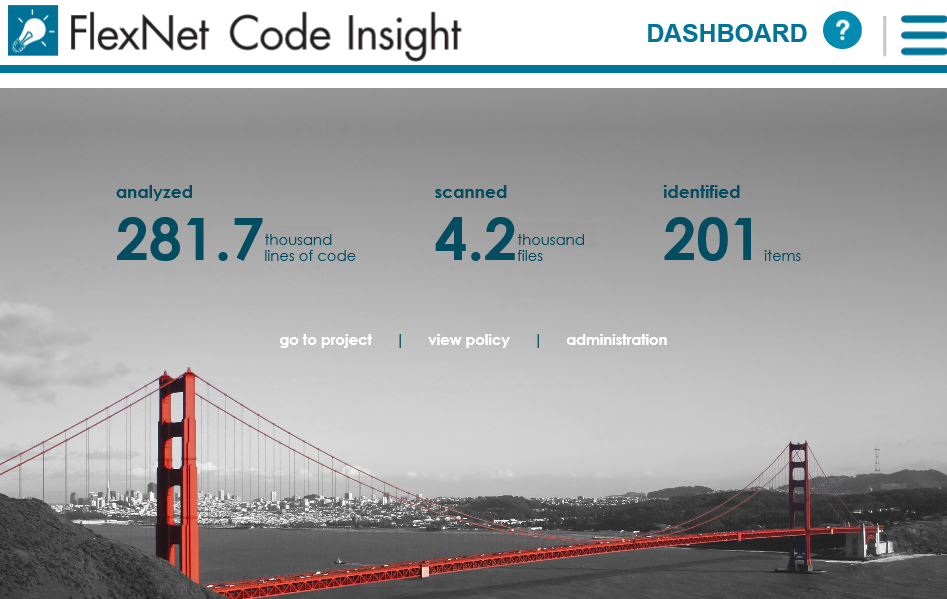
Note • The statistics displayed on the Dashboard are from scans that were run on your codebases.
FlexNet Code Insight 2019 R1 Help LibraryMarch 2019 |
Copyright Information | Flexera |