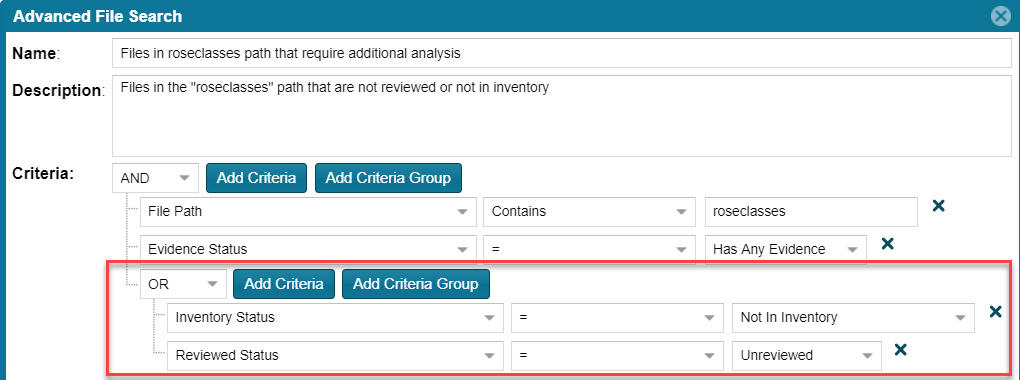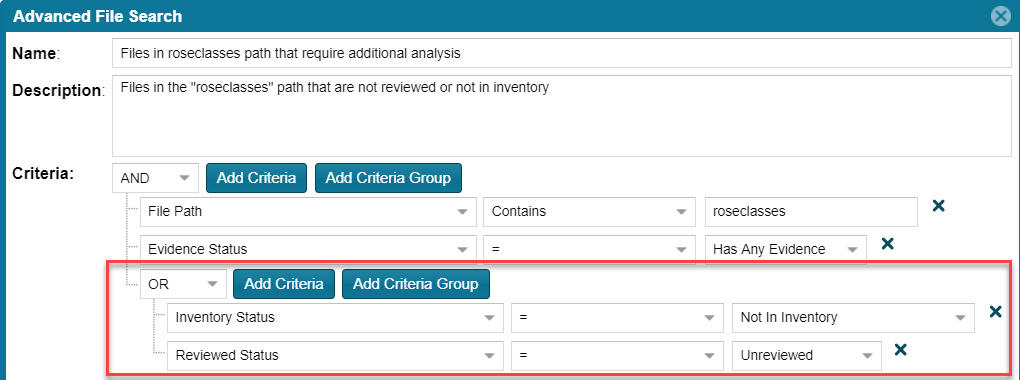Creating a New File Search
FlexNet Code Insight 2019 R2
Use either procedure to create a new file search:
Create a File Search from Scratch
Use this procedure to create a file-search filter from scratch.
To create a new search filter from scratch, do the following:
|
1.
|
Navigate to the Analysis Workbench tab. |
|
2.
|
In the File Search Results pane, click Advanced Search. The Advanced File Search dialog appears. |
|
3.
|
Click Add New. The Create Filter dialog appears. |
|
4.
|
In the Name field, type a name for the filter. |
|
5.
|
(Optional) In the Description field, type a description of the filter. For example, type text that explains what the filter will search for. |
|
6.
|
Enter values in the Criteria fields: |
|
a.
|
Select a criterion from the drop-down Select Search Field menu. |
|
b.
|
If applicable, select a search operation (for example, Contains or =) and provide a search string or value. |
|
c.
|
To add another criterion, click Add Criteria, select a Boolean value to define how the criteria is applied, and repeat the previous steps to define the criterion. Repeat for each criterion added. |
|
d.
|
To add a group of criteria that serves as a criterion, click Add Criteria Group, and repeat steps a through c to create the group. The following shows an example of a criteria group: |
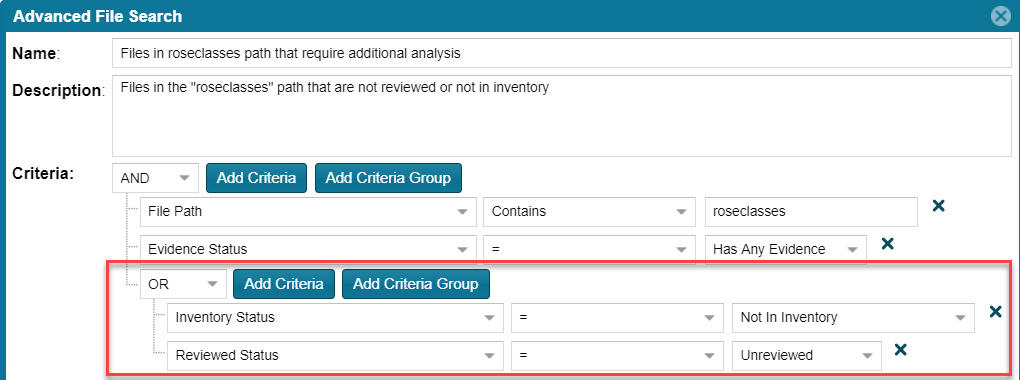
|
7.
|
Determine how you want to proceed: |
|
•
|
Save—Save your search filter but do not execute the search. |
|
•
|
Save and Search—Save your search filter and then execute the search. |
|
•
|
Search without Saving—Execute the search without saving the filter. |
|
•
|
Cancel—Do not execute the search or save the filter. |
Create a File Search from a Copy
Use this procedure to create a file-search filter from a copy of an existing filter. Using a copy to create a filter keeps the existing filter in tact and provides a template for creating the new one.
To create a search filter from a copy of an existing filter, do the following:
|
1.
|
Navigate to the Analysis Workbench tab. |
|
2.
|
In the File Search Results pane, click Advanced Search. The Advanced File Search dialog appears. |
|
3.
|
Locate the filter you want to copy, and click  in its entry. A new file search is created with “Copy of...” in its title. in its entry. A new file search is created with “Copy of...” in its title. |
|
4.
|
In the entry for the copy, click  to open the filter properties. to open the filter properties. |
|
5.
|
In the Name field, type a new name for the filter. |
Open topic with navigation