Edit Project: Scan Settings tab
Column/Field
Description
Scan Profile
The name of the scan profile associated with the selected project. You can pick a different scan profile from the dropdown list.
Scan Server
The name of your scan server.
Auto-Publish
Automatically publish system-created inventory items
Select this option to auto-publish inventory items that Code Insight automatically creates based on internal system policies. If you select this option, the Minimum inventory confidence label and Mark associated files as reviewed fields are enabled.
Minimum confidence level for auto-publish
Select the minimum Inventory Confidence level required to auto-publish a system-generated inventory item:
| • | Low—Auto-publish all system-generated inventory. |
| • | Medium—Auto-publish only those system-generated inventory items with Medium and High confidence levels. |
| • | High—Auto-publish only those system-generated inventory items with a High confidence level. |
For a description of the Confidence levels and how they are used, see Inventory Confidence in the “Using FlexNet Code Insight” chapter.
Mark associated files as reviewed
Select this option to automatically mark the files associated with each auto-published inventory item as “reviewed”.
Project Codebase for Scan Server
Path
From the interactive directory tree representing the project’s codebase on the scan server, select the checkbox next to one or more top-level directories, or drill down in the tree to locate and select specific subdirectories.
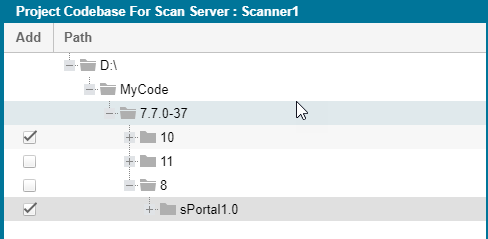
Selected Paths
The pane showing the path for each directory currently selected for the scan. As a quick method for removing a given directory from the scan without having to drill down in the tree to locate it, simply click the X next to the directory in this pane.
Save
Click this button to save your edits to the scan settings.
Cancel
Click this button to return to the Summary tab without saving your edits.