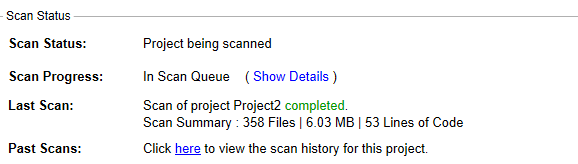
FlexNet Code Insight 2019 R3
Use the following procedure to rescan your codebase.
Refer to the FlexNet Code Insight User Roles and Permissions appendix for role requirements to scan a codebase.
To start the rescan, do the following:
| 1. | Navigate to the Summary tab (see Opening the Project Summary Tab). |
| 2. | Perform either step: |
| • | Click the Start Scan button. If a scan is currently running or the Scan Server is currently not active, this button is disabled. You can use the second option (see next bullet) to schedule a scan. |
| • | Click the link in Scan Status to schedule a scan. If other scans are running, the scan is queued and will automatically run based on queue order. If the Scan Server is inactive, the scan will automatically start based on queue order once the server is running again. (Click the link in Past Scans to view details about the scheduled scan.) |
Information about the scan’s progress appears in the Scan Status section on the Summary tab.
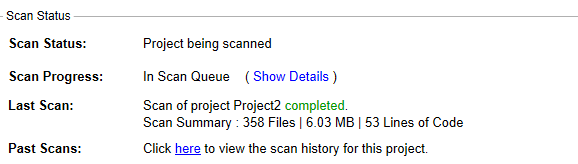
When the scan completes, the Scan Status will display one of the following messages:
| • | Completed—The scan succeeded with no warnings during scan or analysis. This message appears on screen in green. |
| • | Completed with warnings—The scan succeeded but the analysis has warnings. |
| • | Failed—The scan failed. This message appears on screen in red. |
Note • If the scan completed with a warning or if it failed, check your scan log for more information.
For an overall understanding of the scan results, see Overview of Scan Results.
FlexNet Code Insight 2019 R3 Help LibraryOctober 2019 |
Copyright Information | Flexera |