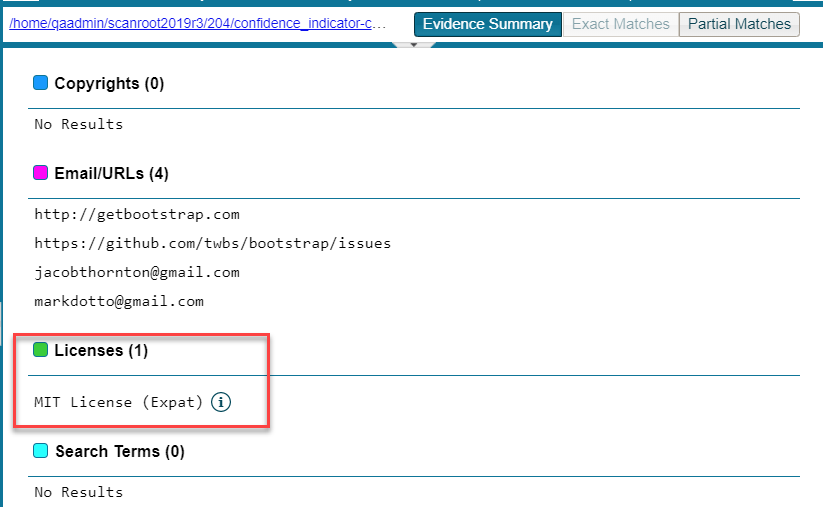Viewing Details for Licenses Associated with Codebase Files
FlexNet Code Insight 2019 R3
In Analysis Workbench, you can view details about the licenses for codebase files associated with your inventory. The license information is pulled from the FlexNet Code data library and is displayed on these tabs in the License Details window:
|
•
|
A General Information tab that lists details such as the name of the license, its family, and the license priority assigned by FlexNet Code Insight. |
|
•
|
A License Text tab that displays the complete license text (representing the external forge license text). |
Note • This window is also accessible select or view a license as you create or edit an inventory item or perform a Component Lookup from the Inventory Details tab.
To view details for a license, do the following:
|
2.
|
In the Codebase Files pane or File Search Results pane, select the codebase file containing the license evidence you want to review. A file with license evidence will show a green icon in its entry: |

|
3.
|
Locate a license reference on File Details, Inventory Details, or Evidence Details tab in Analysis Workbench, as in this example in the Evidence Summary subtab on File Details tab: |
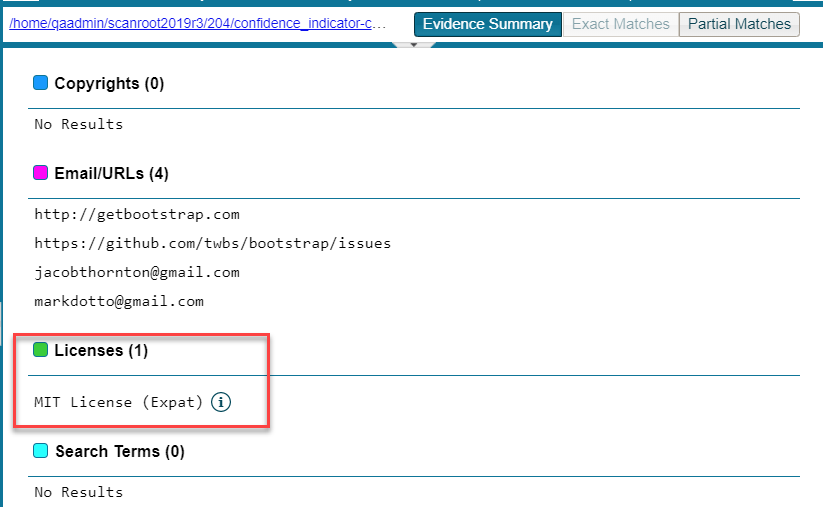
Note • License references are also displayed when create or edit an inventory item or perform a Component Lookup from the Inventory Details tab.
|
4.
|
Click the information icon ( ) next to the license name. The License Details window appears with the General Information tab in focus. ) next to the license name. The License Details window appears with the General Information tab in focus. |
For descriptions of these fields on this tab, see License Details Window. Also see What Does an Analyst do? for background on how the license priority is used.
|
5.
|
Select the License Text tab to view the license text. |
|
6.
|
When you have finished examining the license details, click Close. |
Open topic with navigation