
FlexNet Code Insight 2020 R1
The codebase filter legend in the ribbon at the top right of Analysis Workbench provides a means of filtering the codebase by evidence type or by files with a “Reviewed” status. For example, by simply clicking an icon (or its label), you can filter to all files containing copyright or email-address evidence or that are exact matches to third-party files.

The following describes the filter legend options:
|
Icon |
Label |
Filters to files... |
|
|
New Evidence |
...containing any evidence that the previous scan did not detect but that the most recent scan did. |
|
|
Reviewed |
...marked as “reviewed”. |
|
|
Exact |
...that are exact matches to known third-party files. |
|
|
Copyrights |
...containing copyright information. |
|
|
Email/URLS |
...containing email addresses or URLs. |
|
|
Licenses |
...containing license information. |
|
|
Search Terms |
...containing search terms defined in the scan profile. |
|
|
Source |
...containing code-snippet matches (fingerprints) of known third-party code. |
The color theme used for evidence types in this legend is also used to indicate the types of evidence found in a given file in the Codebase Files and File Search Results lists (see the following procedure) and on the File Details tab (see Using the File Details Tab).
To filter the codebase using the filter legend options, do the following:
| 1. | In the Analysis Workbench, click the option in the filter legend to identify how you want to filter the codebase files. Results are listed in the File Search Results pane. |
| 2. | Navigate to the File Search Results pane, which now shows a codebase tree containing the files that meet your criterion. |
| 3. | Drill down in the codebase tree to view the files. |
Note that each file entry is flagged not only with a icon that matches the filter-legend criterion you selected but also with icons representing all evidence or attributes associated with this file.
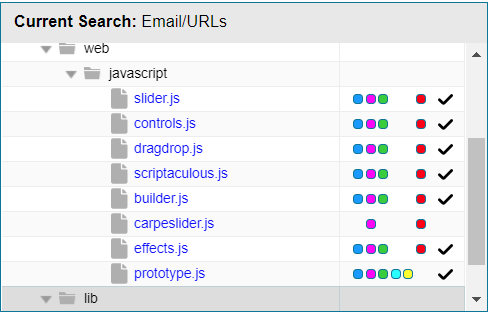
| 4. | Select a file a from the filtered codebase list. |
Refer to the following sections for different ways to analyze and act on third-party evidence discovered in the files:
| • | Viewing Details for Licenses Associated with Codebase Files |
| • | Viewing the Evidence Summary for a File |
| • | Viewing Binary Strings in a File |
| • | Viewing Copyright, Email, URL, and License Evidence in a File |
| • | Viewing Exact Matches |
| • | Viewing Source Matches |
| • | More About the “Remote Files” Panels on the Exact or Partial Matches Tabs |
| • | Adding a Partial or Exact Match Codebase File to an Inventory Item Based on an Associated Component |
FlexNet Code Insight 2020 R1 Help LibraryFebruary 2020 |
Copyright Information | Flexera |