Create the Custom Component Based on Its Project or Forge URL
FlexNet Code Insight 2020 R2
Use the following method to create the custom component based on its known project or forge URL.
To create a custom component based on its URL:
|
1.
|
On the Lookup Component window, select the URL option. |
|
2.
|
In the URL field, enter URL for the component. As you enter the URL, it is checked for an acceptable format (such as http://example.com), but not for validity. |

|
3.
|
(Optional) Click Search to see the list of existing components that use the entered URL. If the component you intend to create already exists in the FlexNet Code Insight data library, you can select an instance of the already-existing component to associate with the inventory item; or you can continue to create a custom component with a different name and title (continue with the next step) |
|
4.
|
Click Create New Component. |
|
•
|
If Code Insight recognizes the URL you entered as belonging to one of the forge-URL domains currently supported for custom component creation, the New Custom Component window opens, showing component fields—including Name, Title, URL, and Forge—automatically populated with values based on domain conventions. (For the list of supported domains, see Supported Forge-URL Domains for Custom-Component Creation.) |
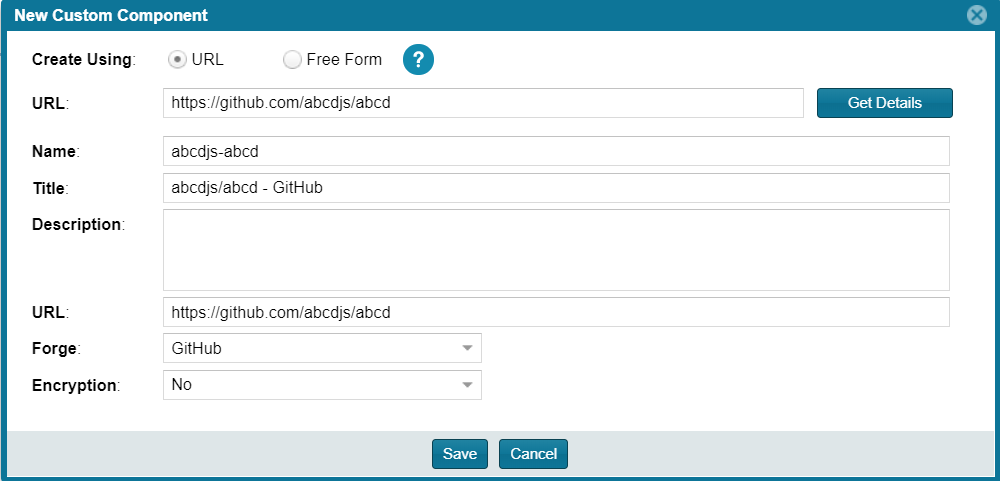
|
•
|
If Code Insight does not recognize the URL as belonging to a supported domain (that is, it is unable to parse the URL), the New Custom Component window opens showing the URL only. You must click Get Details to complete the component fields manually in Free Form mode. (Click OK on the “Unable to parse URL...” message box to proceed to Free Form mode.) |
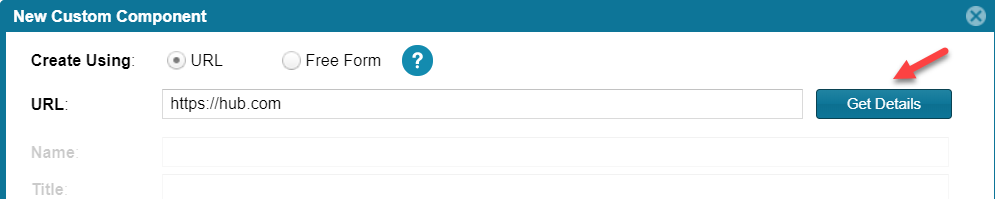
|
5.
|
Update the component fields as necessary, noting that the Name, Title, and URL fields are required. For more information about these fields, see Custom Component Properties. |
|
•
|
If the URL you initially entered (at the top of the window) belongs to a supported domain and you edit that URL, click Get Details to update the remaining field values according to forge-URL domain conventions. |
|
•
|
If you must manually provide field values because the URL you initially entered does not belong to a supported domain, click  in the upper part of the window for examples of the standard name, title, and URL conventions used by the Forge value you select. in the upper part of the window for examples of the standard name, title, and URL conventions used by the Forge value you select. |
|
•
|
If the component name and title combination already exists in the data library, an error message is displayed. You can either select the already-existing component from the Lookup Component window to associate it with the inventory item or edit the custom component details to provide a different name or title. |

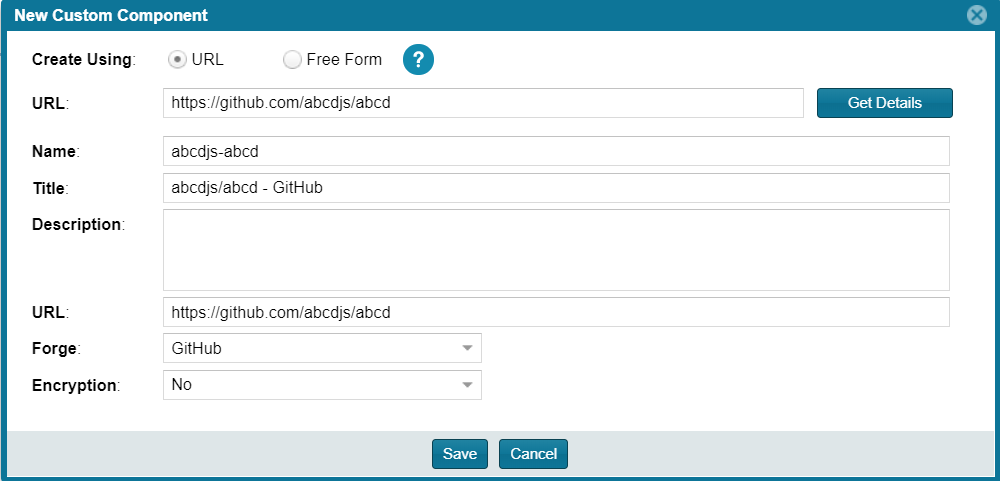
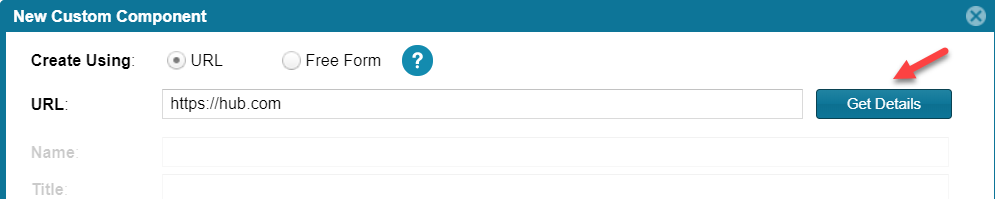
 in the upper part of the window for examples of the standard name, title, and URL conventions used by the Forge value you select.
in the upper part of the window for examples of the standard name, title, and URL conventions used by the Forge value you select.