Opening the Projects View
Code Insight 2020 R3
All Code Insight projects are created, accessed, and managed in the Projects view. This view opens to a Projects list—a manageable display of the projects currently available in the system. From this list you open individual projects to manage, assess scan results, and finalize an inventory of open-source and other third-party software.
Use the following procedure to open the Projects view. The procedure assumes that you have logged into Code Insight.
To open the Projects view, do the following:
Open the Projects view using one of these methods:
| • | From the Code Insight Dashboard (when you start Code Insight), click go to project. See Opening Code Insight for details on accessing the Dashboard. |
| • | From any location in the Code Insight Web UI, click the Projects button under the Code Insight logo: |
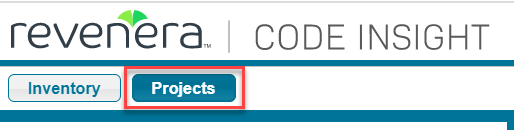
| • | Click the |
The Projects list is displayed in the left pane of the Projects view to provide access to available projects in Code Insight.
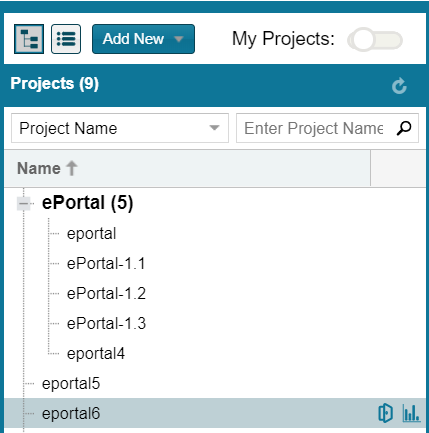
From this list you can do the following to access any project created in your Code Insight system:
| • | Filter the list of projects by those with which you are associated as Project Owner or through a project role (see Showing Only Your Projects). |
| • | Filter the list of projects by project name, name of associated inventory, or security vulnerability, as described in Searching Across All Projects the System. |
| • | View the Code Insight scan statistics for a specific project (see Using the Project Dashboard). |
| • | Open a project to manage it, assess scan results, and finalize its inventory (see Opening a Project). |
Creating a project is described previously in About Code Insight Projects.