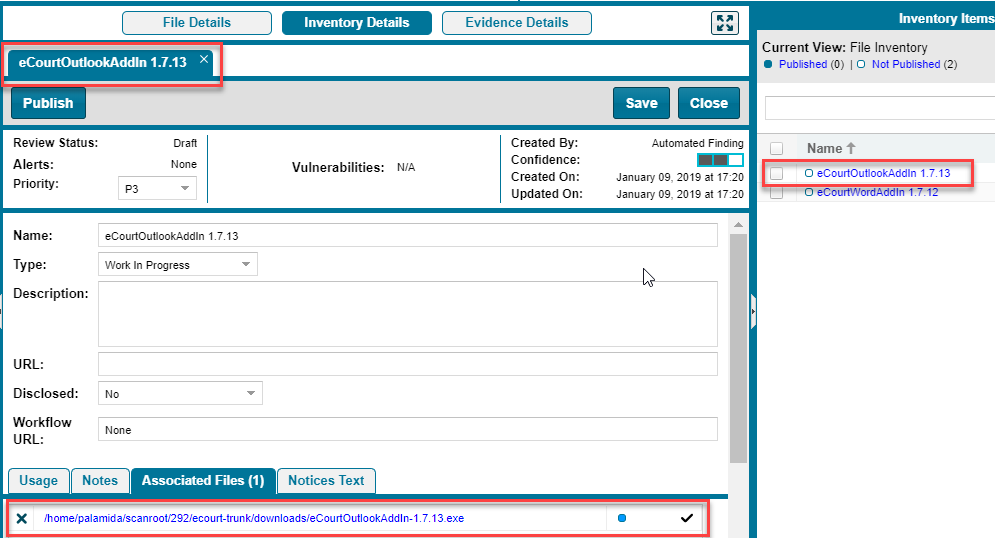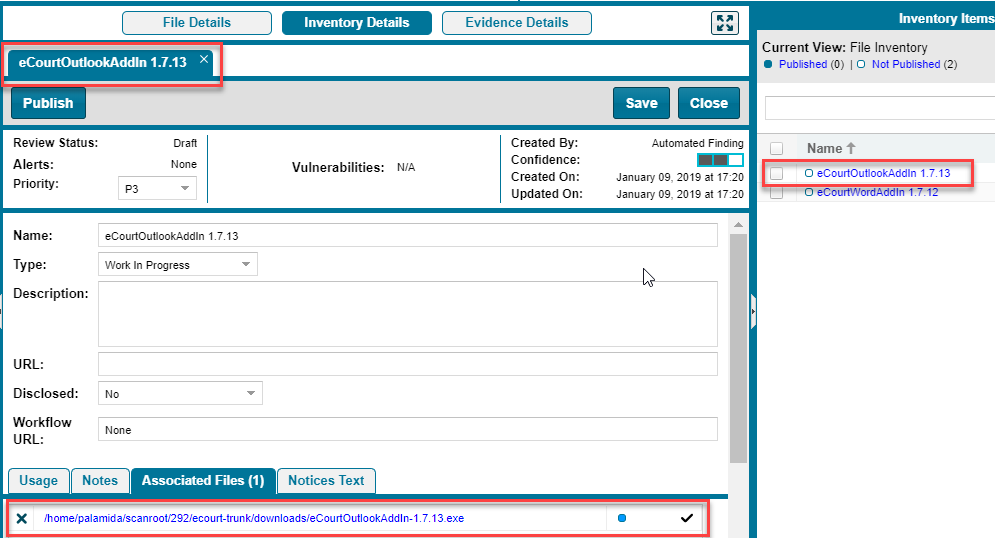Showing Inventory Associated to Files Selected in the Codebase List
Code Insight 2020 R3
You can filter inventory items in the Inventory Items pane in the Analysis Workbench to only those items associated with the codebase files you have selected in the Codebase Files or File Search Results pane. This procedure is helpful in quickly locating the inventory items to which a codebase file is associated.
To show only inventory items associated with files selected in the codebase, do the following:
|
2.
|
In the Codebase Files or File Search Results pane of the Analysis Workbench, select and right-click an individual file or a set of files to view the inventory items with which the files are associated. (You can also right-click a directory to select all files in that directory and its subdirectories.) |
|
3.
|
From the pop-up menu, select Show file inventory. The Inventory Items pane on the right side of the Analysis Workbench filters to all inventory items to which the selected files are associated. |
|
4.
|
(Optional) To view all files associated with a displayed inventory item, do the following: |
|
a.
|
Select the inventory item in the Inventory Items pane. The Inventory Details tab for that item opens in the middle pane of the Analysis Workbench. |
|
b.
|
Within the Inventory Details tab for the inventory item, click the Associated Files tab to see all the files associated with the inventory item. |