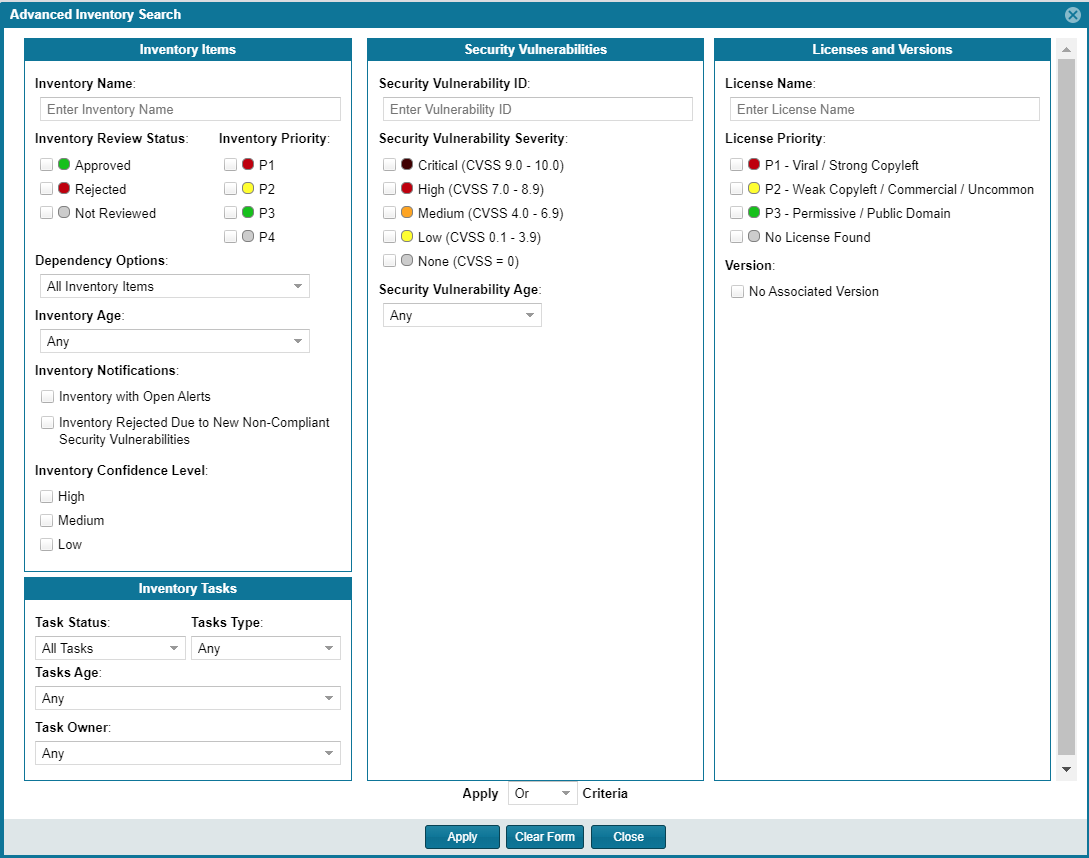Searching Published Inventory
Code Insight 2021 R1
Code Insight provides the Advanced Search dialog to enable you to quickly filter the list of published inventory items to those of interest based on many available criteria—inventory attributes, selected license attributes, and associated security vulnerabilities, tasks, and security alerts. In this way, you can easily focus on only those inventory items in which you are interested within the list of published items. The following procedure shows you how to access and use this dialog. Refer also to the Performing Advanced Searches chapter for practical applications of this search feature.
To filter published inventory, do the following:
|
1.
|
Open the Project Inventory tab for the desired project (see Displaying Project Inventory). The Inventory Items pane appears, showing the list of inventory items. |
|
2.
|
Click the Advanced Search button at the top of the list to open the Advanced Inventory Search dialog. |
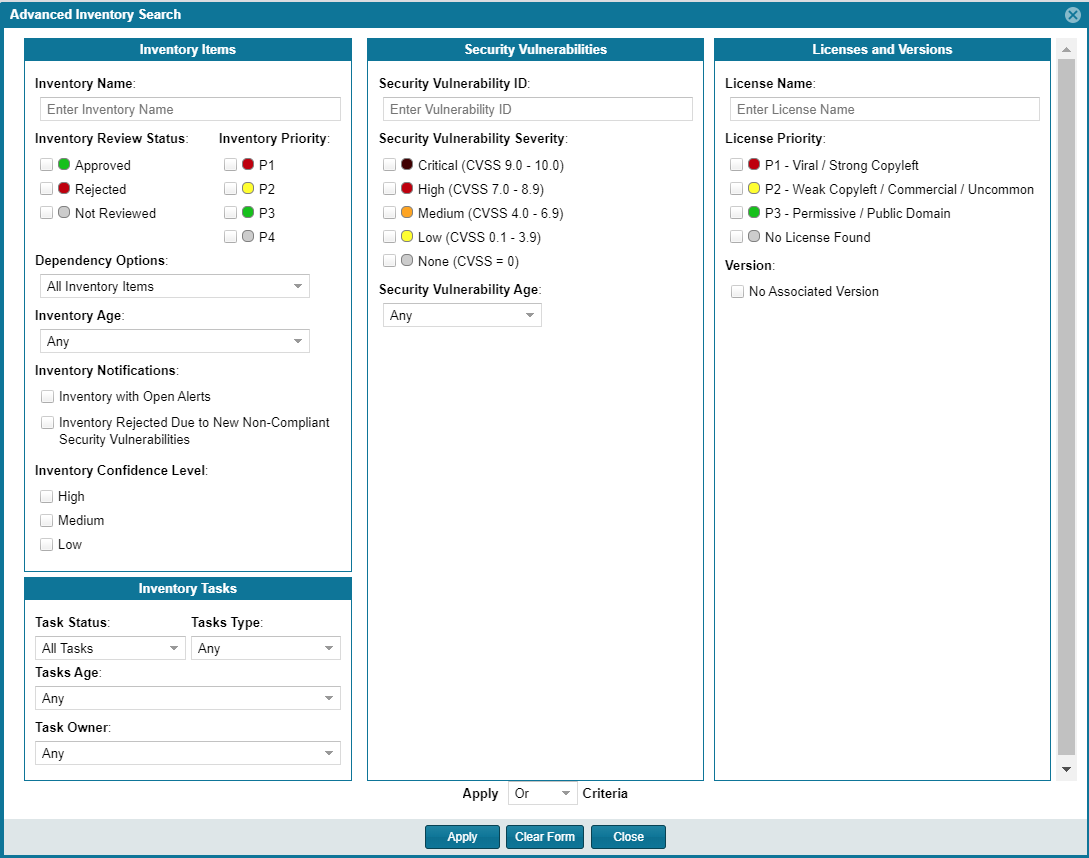
|
3.
|
From this dialog, select search criteria as needed from the following categories. For a detailed description of the search criteria, see Advanced Inventory Search Dialog. |
|
•
|
Inventory Tasks—Search for inventory items that have been assigned tasks. You can refine the search to locate inventory with open or closed tasks, tasks of a certain age or type (such as manual reviews or source-code remediation), or tasks assigned to a specific user. |
|
•
|
Security Vulnerabilities—Search for inventory items that have vulnerabilities of a certain vulnerability ID, CVSS severity, or age. (Note that list of available severities for Security Vulnerability Severity varies depending on the CVSS version being used by Code Insight. The picture above shows the severities for CVSS v3.x. See Security Vulnerabilities Associated with Inventory for details.) |
|
•
|
Licenses—Search for inventory items that have licenses of a certain of a certain name or license priority. |
|
4.
|
Select And or Or from the Apply Criteria field. |
|
5.
|
Click Apply to filter the inventory to display only those inventory items that meet the selected criteria. |
|
6.
|
To refresh the list to show all inventory items, click Show All Items. |