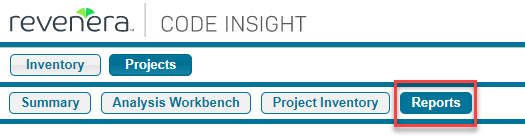Generating a Report for a Project
Code Insight 2021 R1
Use the following procedure for generating a report for a given project from its Reports tab. For more information about the details available on this tab, see Reports Tab.
To generate a report for a project, do the following:
|
2.
|
Click the Reports button at the top of the view to open the Reports tab. |
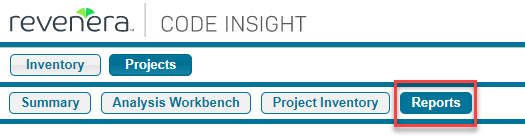
The tab opens, showing the list of standard and custom reports available for the project.
|
3.
|
Select a report from the report list. |
|
4.
|
Click Generate Selected Report. |
Note:At this point, a custom report might require that you select a second project with which to compare the current project data in the report. If this is case, you are prompted to select the second project from a pop-up list. Once the project is selected, continue with step 5.
|
5.
|
A message prompt appears explaining that the report will be generated in the background, enabling you to continue to work in Code Insight. Click OK on the message prompt to begin generating the given report. |
|
6.
|
(Optional) While a given report is generating, repeat steps 3 through 5 to generate another report. You can generate multiple different reports simultaneously. (While a report is generating, the Generate Selected Report button is disabled for that report, but is enabled for any other report not being generated.) |
|
7.
|
Once the generation of the report has successfully completed, links are displayed in the View Report and Download Report columns for the report. Select either or both options: |
|
•
|
To view the report in your browser, click View. |
|
•
|
To download the report, click Download. A .zip file is downloaded to your system’s default location. The archive contains the report in one or more of these formats: |
|
•
|
JSON—The report data can be processed programmatically to integrate with other applications. |
|
•
|
XLSX—The report can be viewed in Microsoft Excel. |
|
•
|
TXT—The report data is saved as text so that you can reformat the report data as desired. |
|
8.
|
Navigate to the folder where you saved the report .zip file, unzip the file, and open the report in the desired format. |
Post Report Generation
After the successful generation of a given report, its View and Download links continue to display, along with the date and time of the report generation, on the Reports tab until you regenerate the report.
Failure to Generate a Report
If a report fails to generate, the message “Report generation failed, please refer to the logs for details” is displayed for the report on the Reports tab. A Code Insight System Administrator can review the contents of the core.log to determine the reason for the report failure and relay the information to the appropriate contacts to fix the issue. The message remains for the report on the Reports tab until another attempt to generate the report is made.