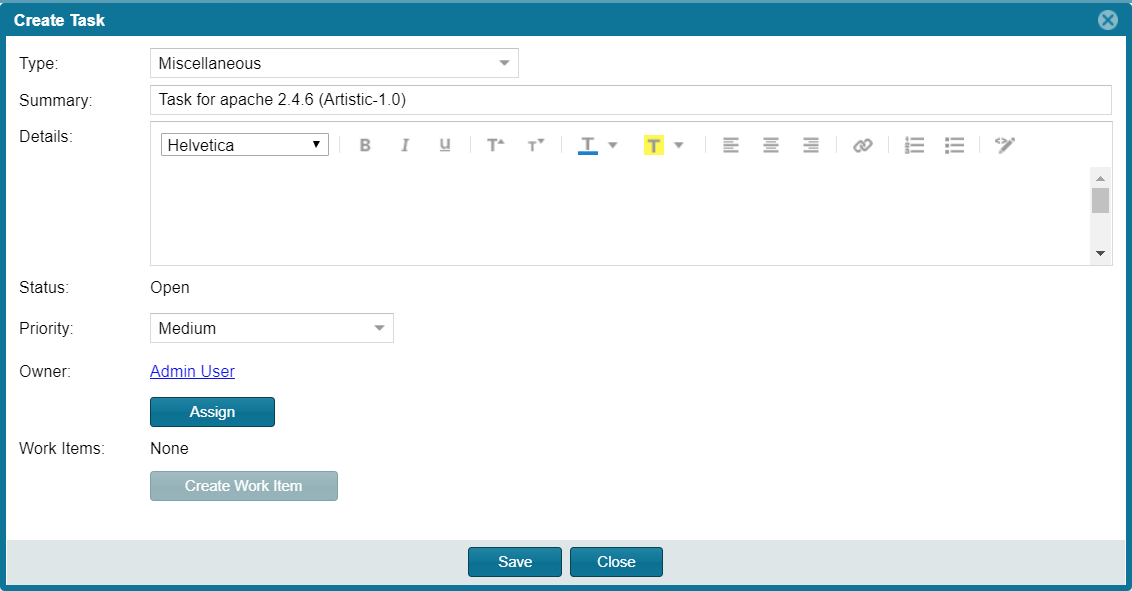Manually Creating a Task
Code Insight 2021 R1
The following procedure describes the manual process for creating a task.
Note that a task can also be created automatically in an automated workflow process (along with external work items) based on review and remediation options up for the project, as described in Updating Inventory Review and Remediation Settings for a Project.
To create a task manually, do the following:
|
2.
|
Select the inventory item to which you want to add a task. Alternatively, to help you locate the inventory item, click the Advanced Search button to open the Advanced Inventory Search dialog. From here you can filter inventory items accordingly. |
When you select the specific inventory item, the Inventory Details tab for the item is displayed.
|
3.
|
In the Tasks section, click the Create Task button to open the Create Task dialog. |
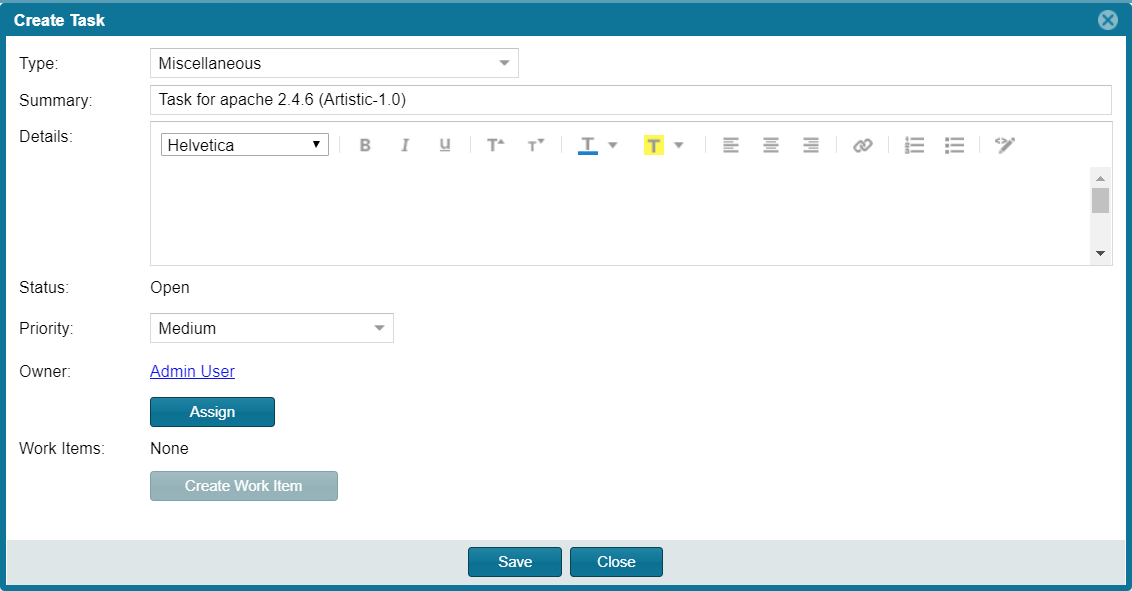
|
4.
|
Select the type of task you want to create—Manual Inventory Review, Remediate Inventory, or Miscellaneous. (Refer to the descriptions of task types earlier in this section.) |
|
5.
|
Complete the following fields as needed: |
|
•
|
In the Summary field, provide a summary or title for the task. |
|
•
|
In the Details field, provide instructions or requirements for completing this task (or provide any information that will be useful to the reviewer). |
|
•
|
Keep the Status as Open for a new task. |
|
6.
|
To change the task owner, click the Assign button under the Owner field, and select a new owner. |
The initial task owner defaults to one of the following contacts, depending on the task type:
|
•
|
The Project Contact for Miscellaneous tasks |
|
•
|
The project’s Legal Contact for Manual Inventory Review tasks |
|
•
|
The project’s Developer Contact for Remediate Inventory tasks |
For more information about the these contacts, see Summary Tab.
A “Success” message is displayed if the work item is created successfully on the corresponding ALM system (currently, a Jira server) associated to this project.
You can repeat this step to create another work task.
|
8.
|
Click Save to create the task. |