Publishing or Recalling Inventory from the Analysis Workbench
Code Insight 2021 R1
If you have performed manual work on your inventory items, you must publish the items to Project Inventory before anyone can review your work. Likewise, you can recall a published inventory item (that is, remove it from Project Inventory) for further auditing.
In the Analysis Workbench, you publish or recall inventory from either the Inventory Details tab or the Inventory Items pane:
| • | Publish or Recall an Inventory Item from the Inventory Details Tab |
| • | Publish or Recall Inventory from the Inventory Items Pane |
Note:If you enabled the auto-publish feature in the project scan settings, you do not need to perform the steps below because system-created inventory items are automatically published.
Publish or Recall an Inventory Item from the Inventory Details Tab
You these steps to publish or recall an inventory item from the Inventory Details tab.
To publish or recall an inventory item from its Inventory Details tab, do the following:
| 1. | Open the Analysis Workbench for the desired project. (For instructions, see Opening the Analysis Workbench.) |
| 2. | For the unpublished inventory item currently in focus on the Inventory Details tab in the Analysis Workbench, click the Publish button. the newly published item now appears in the Inventory Items list with a filled box icon before its name (and is now listed in Project Inventory). |
or
For a published inventory item currently in focus, click the Recall button. The item now appears in the Inventory Items list with a clear box icon before its name (and is no longer listed in Project Inventory).
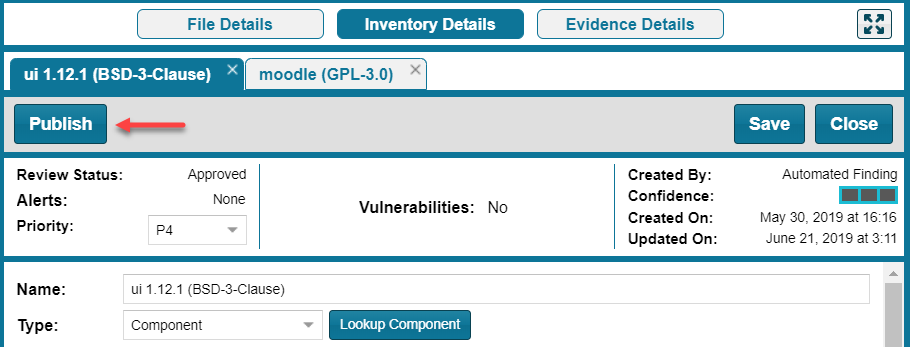
Publish or Recall Inventory from the Inventory Items Pane
Use the following procedure to publish or recall one or more inventory items from the Inventory Items pane.
To publish or recall inventory from the Inventory Items pane, do the following:
| 1. | Open the Analysis Workbench for the desired project. (For instructions, see Opening the Analysis Workbench.) |
| 2. | From the Inventory Items pane of the Analysis Workbench, select the items to publish so that a checkmark appears in front of each item. |
or
Select the published items you want to recall so that a checkmark appears in front of each item.
Note:If you do not see an inventory item you want to publish or recall, enter a term to search and click the search magnifier button.
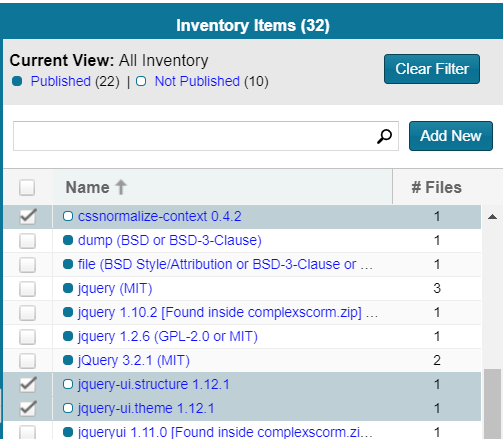
| 3. | Right click to open the context menu, and choose either Publish Inventory or Recall Inventory. |
| • | If you selected Publish Inventory, the newly published items appear in the Inventory Items list with a filled box icon before their names (and are now listed in Project Inventory). |
| • | If you selected Recall Inventory, the recalled items appear in the Inventory Items list with a clear box icon before their name (and are no longer listed in Project Inventory). |
Note:During the scan, inventory item priorities for auto-published inventory are automatically assigned based on the associated license.