Performing the Codebase Upload
Code Insight 2021 R1
The Scan Server to which you are uploading the codebase must be running (that is, the Tomcat server installed on the same instance as the Scan Server must be running).
The following describes how to upload the project codebase. You can repeat these steps to upload additional codebases for a project.
Note:The initial maximum size for a codebase upload is 10 GB. However, the Code Insight System Administrator can configure Code Insight to increase or decrease this size as needed.
To upload a project codebase, do the following:
|
2.
|
Click the Upload Project Codebase button at the bottom of the Summary tab. The File Upload dialog appears. |
|
3.
|
Click Select Archive File to browse for the archive containing your codebase. |
|
4.
|
(Optional) Select Delete existing project codebase files to have Code Insight delete previously uploaded codebase files. |
Note:If you select to delete existing codebase files, a Warning dialog appears, asking you to confirm the deletion. Be aware that all existing codebase files for the project will be permanently removed from the Scan Server during the upload. If you rescan the project without replacing these files via a new upload, the scan results for the removed files will be permanently deleted.
|
5.
|
For Archive File Expansion Options, select the level of archive expansion you want to perform on the codebase: |
|
•
|
Uploaded file only—Extract the files from the uploaded archive only. Any extracted archives are not expanded. |
|
•
|
Uploaded file and first-level archives only—Extract the files from the uploaded archive and expand all first-level archives in the codebase. See the next step for additional configuration available when you select this option. |
|
•
|
Uploaded file and all contained archives—Extract the files from the uploaded archive and expand archives at all levels (that is, archives within archives) in the codebase. See the next step for additional configuration available when you select this option. |
For each expanded archive, the upload process extracts the archive contents to a folder automatically created with the archive name.
|
6.
|
Configure settings that define the behavior of the upload process once archives are expanded. These settings are optional and are enabled only if Uploaded file and first-level archives only or Uploaded file and all contained archives has been selected. |
|
•
|
Delete archive files after expansion—Remove those archives that have been expanded during an upload. (The archive is removed from the uploaded codebase after the upload is finished.) If you leave this option unselected, the archive is retained as an additional file directly under its parent folder. For examples of codebase trees that result based on how this option is configured, see More About Archive Expansion Behavior During Codebase Uploads. |
|
•
|
Append value to expanded archive directory name—(Optional) Define a string to append to the name of any folder automatically created during the upload to store an archive’s contents. After a scan, this appended string helps you to identify those folders in the codebase tree whose contents were extracted from archives, especially if the original archives were removed from the codebase during the upload (see the previous option). |
For example, suppose the appended value is _archive, and the upload process extracts an archive called 7z.zip. After the upload process expands the archive, the name of the folder containing the archive contents becomes 7z_archive, as shown in this example. Note that the example also shows that the 7z.zip archive has been removed due to the selection of Delete archives after expansion.
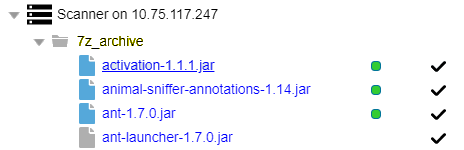
The appended value has a maximum of 20 characters and does not support certain special characters. (Hover over the  icon for a list of unsupported characters.)
icon for a list of unsupported characters.)
|
7.
|
Click Upload. Code Insight uploads your codebase file and attaches it to the selected project. You can now scan the uploaded codebase. |
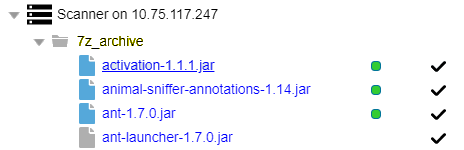
![]() icon for a list of unsupported characters.)
icon for a list of unsupported characters.)