Opening the Tasks List
Code Insight 2021 R2
Use the following procedure to open the Tasks list, which shows the open and closed tasks associated with the current inventory item. From this list, you can open the Task Details window for a task to edit its status and other task attributes—or you can change the status for a task directly from the list.
From the Tasks list, you can also click a link to send an email to the task owner or creator of a given task.
To open the Tasks list, do the following:
| 1. | Open the Project Inventory tab for the desired project (see Displaying Project Inventory). |
| 2. | Select the inventory item to which the task you want to edit is associated. Alternatively, click the Advanced Search button to open the Advanced Inventory Search dialog, where you can select filters that help you pinpoint the inventory item. For example, you can select to filter on those inventory items associated with tasks that are assigned to a specific user or created within a certain date range. |
When you select the specific inventory item, the Inventory Details tab for the item is displayed.
| 3. | In the Tasks section, click the x Open Tasks or x Closed Tasks link. |
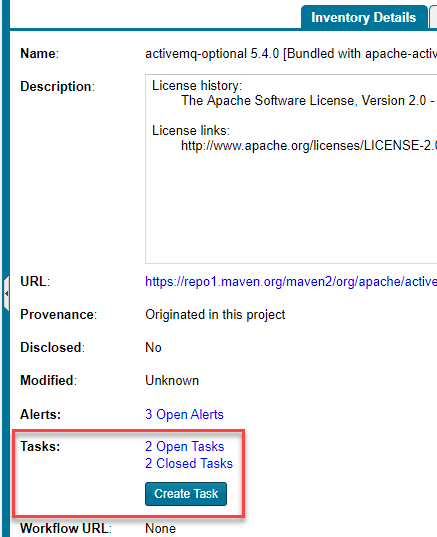
The Tasks list for the inventory item is displayed.
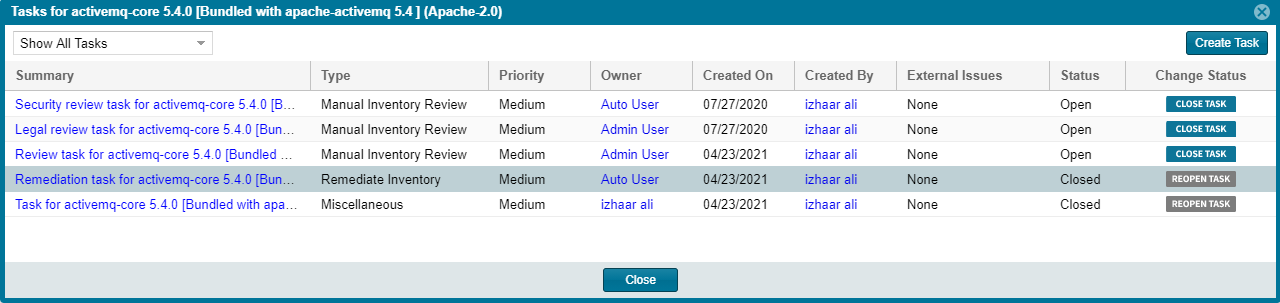
| 4. | If needed, use the search filter at the top of the list to show open, closed, or all tasks. |
| 5. | Perform any of the following: |
| • | Change the status of a task directly from the Tasks list without having to open a task. See Closing or Reopening a Task Directly from the Tasks List. |
| • | Open a task to edit its details, including its status. See Editing a Task. |
| • | Send an email to the task Owner or Created By user by clicking linked name in either column. |