Opening the Project Associated with Inventory from the Inventory View
Code Insight 2021 R3
From the Inventory view, you can open the project to which a given inventory item on the Inventory view is associated. Within the project, you can then view and edit details for the selected inventory item, edit other inventory, and perform project-related functions as your permissions allow. To open a project, use either procedure:
| • | Open the Associated Project Directly to the Details for a Given Inventory Item |
| • | Open the Associated Project to the List of All Inventory in the Project |
The project opens to the appropriate location on its Project Inventory tab. However, once on the Project Inventory tab, you can navigate anywhere in the project and perform any function for which you have user permissions.
Alternatively, if you simply want to examine the details of a given inventory item on the Inventory view, you can open a read-only version of the details within the view instead of opening the associated project. See Opening a Read-Only Version of Inventory Details on the Inventory View.
Open the Associated Project Directly to the Details for a Given Inventory Item
For a given inventory item on the Inventory view, you can open its associated project directly to the Project Inventory Details pane for that inventory item, where you can then examine and edit the item’s details.
To open the project directly to the details for a given inventory item, do the following:
| 1. | Open the Inventory view. For instructions, see Opening the Inventory View. |
| 2. | For the given inventory item on the Inventory view, click its hyperlinked inventory name (in the Inventory Name column). |
The project opens to the Project Inventory Details pane for the specific inventory item (see the following example) on the Project Inventory tab, providing access to all information for the item and enabling you update this information according to your user permissions. For more information, see Project Inventory Details Pane.
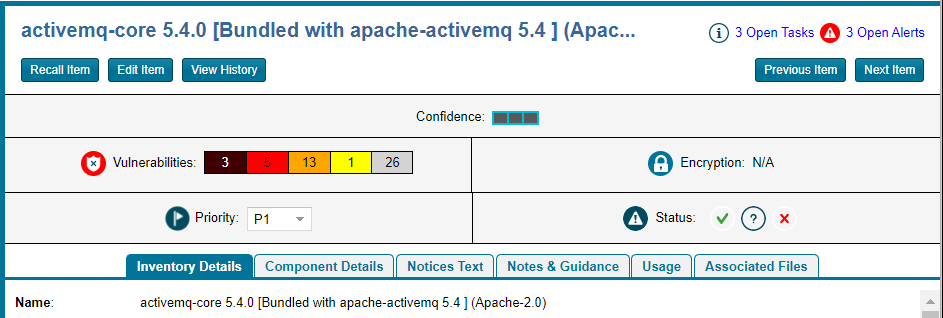
| 3. | To return to the Inventory view, click the Inventory button under the Code Insight logo on the screen. |
Open the Associated Project to the List of All Inventory in the Project
For a given inventory item on the Inventory view, you can open its associated project directly to the inventory list on the Project Inventory tab, where you have access to all published inventory in the project, including the given inventory item, and to the project and its functionality. From here, you can edit any inventory and the project as your permissions allow.
To open the project associated with a given inventory item to access information for all published inventory in the project, do the following:
| 1. | Open the Inventory view. For instructions, see Opening the Inventory View. |
| 2. | For the inventory item on the Inventory view, click its hyperlinked project name (in the Project column). The project opens directly to the Inventory Items list on the Project Inventory tab (see the following example), enabling you to access and update details for any published inventory item in the project according to your user permissions. You also have access to the entire project to perform any project-related function as needed. For more information, see Project Inventory Tab. |
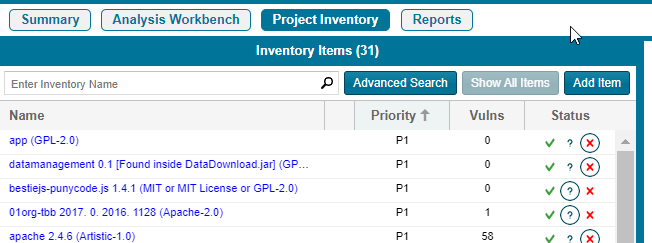
| 3. | To return to the Inventory view, click the Inventory button under the Code Insight logo on the screen. |