Project Inventory
The following new enhancements and features are available for managing and reviewing project inventory in the Analysis Workbench or on the Project Inventory tab.
| • | New Information About Closed Tasks |
| • | Custom Fields for Inventory |
New Information About Closed Tasks
The Tasks list for a given inventory item now includes two new columns—Closed By and Closed On—to indicate who closed the task and when. You can click the Closed By link to send an email to the user who closed the task.
If a task is open, these fields are blank.

The standard fields used to describe OSS and third-party inventory in Code Insight might not provide all the detail that your site requires to process and finalize a Bill of Materials for your product. For example, you might want to know whether a thorough inbound review of a given component has been completed or what encryption algorithms are used for a given inventory item.
To address this need for additional detail, Code Insight now enables the System Administrator to create and manage custom fields that are available for inventory across all projects in your Code Insight system. Analysts and reviewers can then update the field’s value for any inventory item. They can also filter inventory on custom field values at the project and global levels.
The following sections provide an overview of managing and using custom fields:
| • | Creating and Managing Custom Inventory Fields |
| • | Example Custom Field in the Web UI |
| • | New Fields to Search Inventory by Custom Field Values |
| • | Accessing Custom Field Values through the REST Interface |
Creating and Managing Custom Inventory Fields
Custom inventory fields are created and managed from the new Custom Fields for Inventory section on the System Settings tab, located on the Administration page.

Depending on its configuration, a custom inventory field can be made available in the Code Insight Web UI (that is, both on the Project Inventory tab and in the Analysis Workbench) and through REST API. Alternatively, the field can be configured to not be visible in the Web UI but be available through REST API only.
Currently, a maximum of five custom inventory fields can be created.
Note:Once a custom field is created, it cannot be deleted. However, it can be disabled and re-enabled as needed.
For more information about creating and managing custom inventory fields, see the “Configuring Code Insight” chapter in the Code Insight Installation & Configuration Guide.
Example Custom Field in the Web UI
In the Analysis Workbench, custom fields on listed on a new Custom Fields tab on the Inventory Details tab for a specific inventory item, as shown in this example:
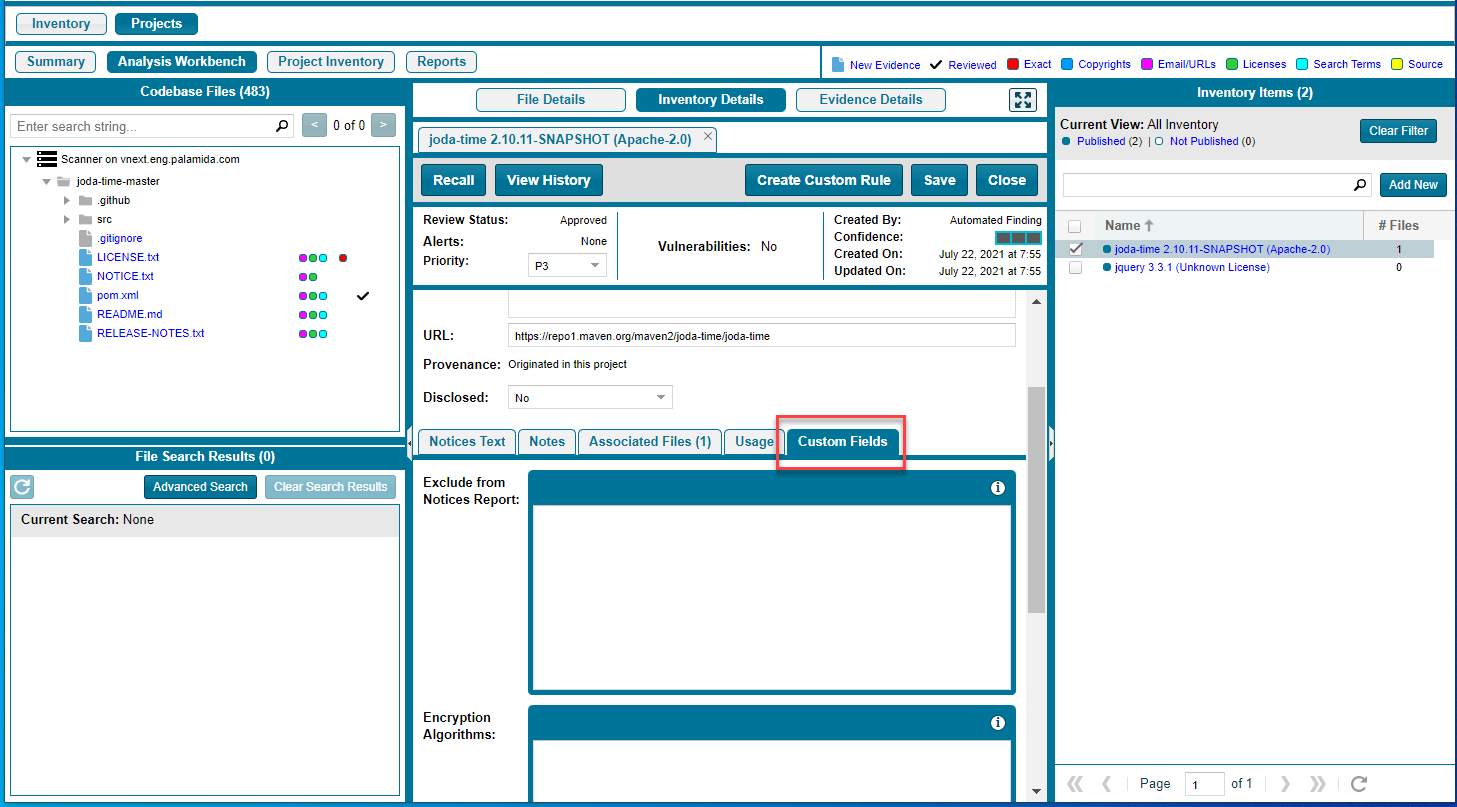
In Project Inventory, the custom fields are available on the Inventory Details tab for a specific inventory item. For information about adding and editing values in the custom fields in the Web UI, refer to the Code Insight User Guide.
New Fields to Search Inventory by Custom Field Values
The Advanced Inventory Search dialog (for project inventory or global inventory) includes a new section that enables users to search inventory by custom field values. In the following example, three custom fields have been created in the Code Insight system and are therefore available to set up as search criteria.
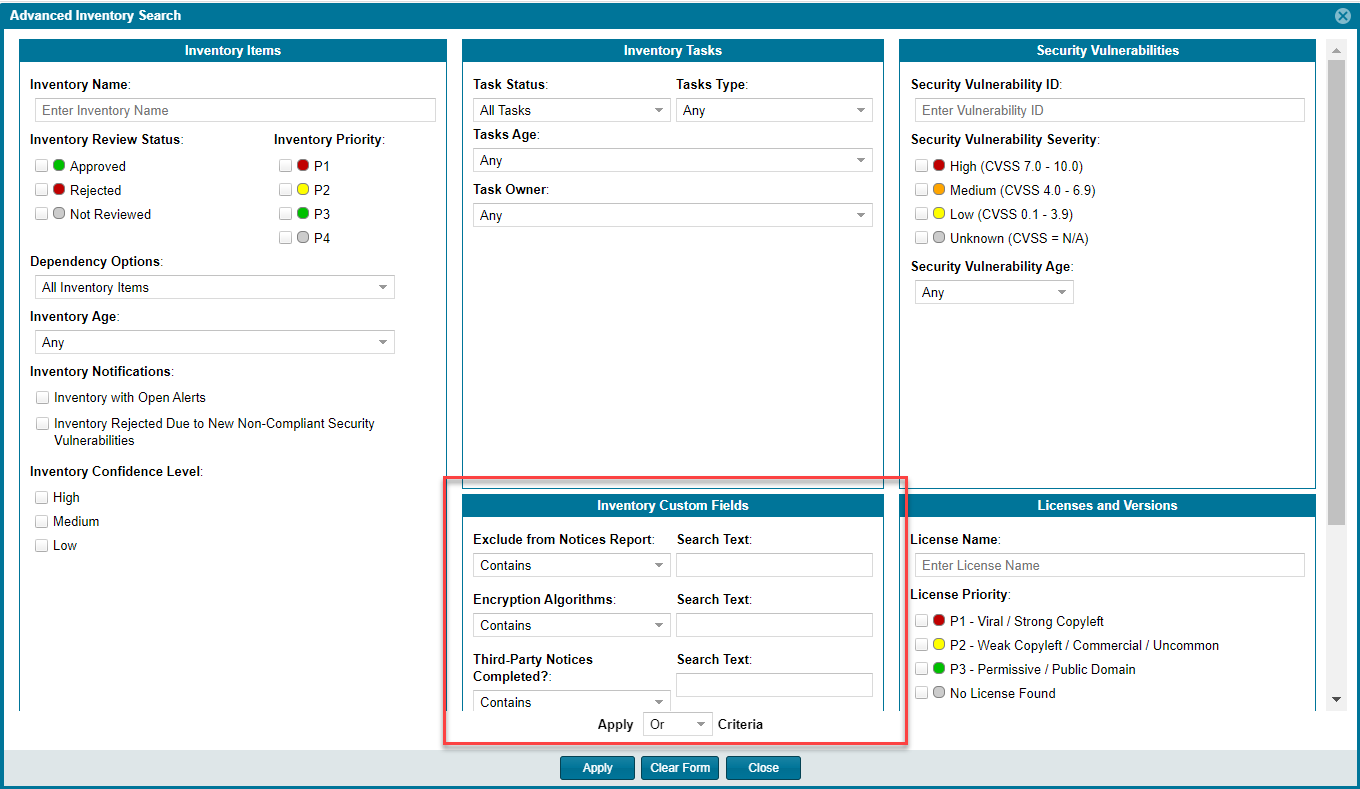
Accessing Custom Field Values through the REST Interface
Users can use the Get details of an inventory and Get project inventory REST APIs to view custom-field values for inventory items.
Note:The ability to use the Create inventory and Update inventory REST API to create and update the custom-field values for inventory items will be added in an upcoming release.
For information about using these REST APIs, refer to the Rest API Guide Swagger documentation.