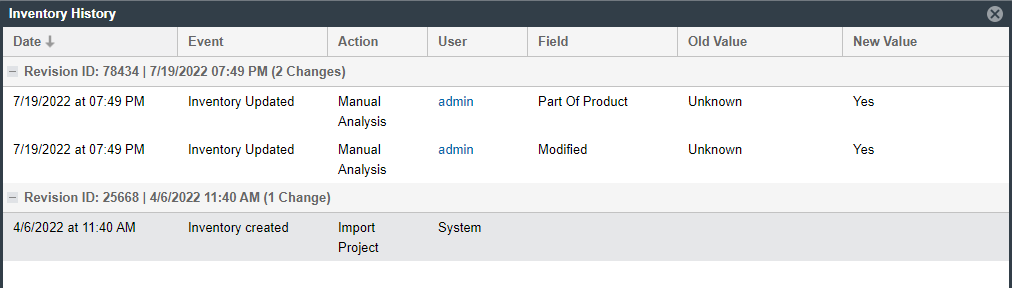Viewing the Update History for an Inventory Item in Project Inventory
From the Project Inventory tab, you can view a history of the updates made to a specific inventory item within the context of a project.
Note:You have access to this same history from the Analysis Workbench. See Viewing the Update History for an Inventory Item in the Analysis Workbench.
To view the update history of an inventory item, do the following:
| 1. | Open the Project Inventory tab for the desired project, and select the inventory item whose history you want to view (see Displaying Project Inventory). |
Information about the inventory item is displayed in the right pane.
| 2. | In the pane header, click the View History button. |
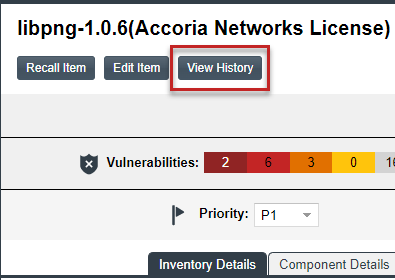
The Inventory History window is opened, showing the list of updates made to the inventory item within the project. By default, the updates are listed in descending order by date so that you see the most recent updates first. Each update record identifies—among other details—the update type, the user who made the update, and the before-and-after values in the update. For a description of all features in this window, see Inventory History Window.