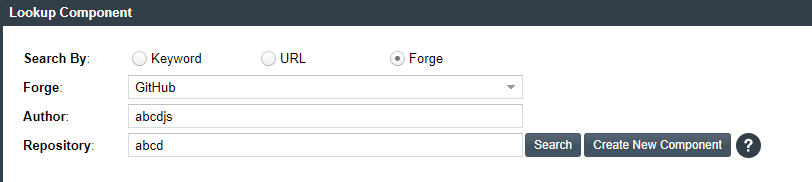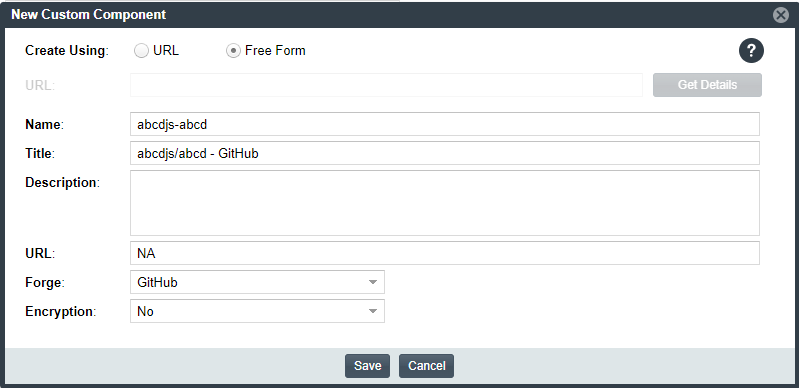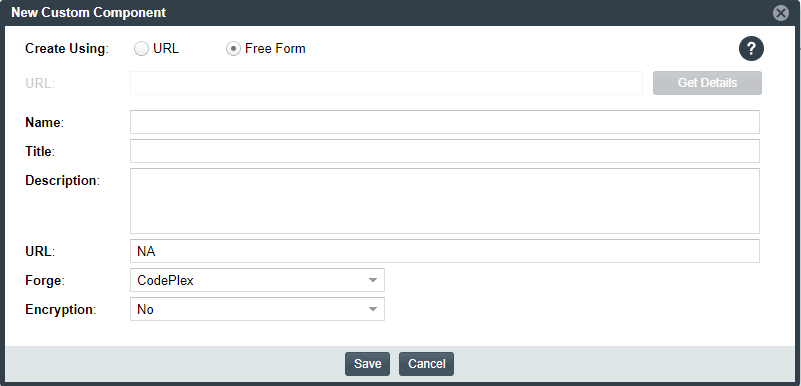Create the Custom Component Based on Its Forge
Use the following method to create the custom component if you know the forge (that is, the third-party project repository) of the custom component you are creating.
To create a custom component based on its forge:
|
1.
|
On the Lookup Component window, select the Forge option. |
|
2.
|
From the Forge field, select the forge of the custom component, and enter the information required to identify the forge. (This information varies by forge.) |
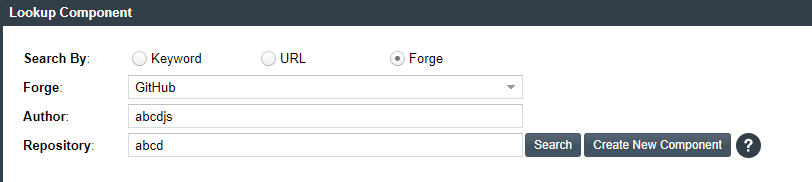
|
3.
|
(Optional) Click Search to see the list of existing components that use the entered forge specifications. If the component you intend to create already exists in the Code Insight data library, you can select an instance of the already-existing component to associate with the inventory item; or you can continue to create an custom component with a different name and title (continue with the next step). |
|
4.
|
Click Create New Component. |
|
•
|
If the forge you entered is one of the forge-URL domains currently supported for custom component creation, the New Custom Component window opens, showing component fields—including Name, Title, and Forge—automatically populated with values based on domain conventions. (For the list of supported domains, see Supported Forge-URL Domains for Custom-Component Creation.) |
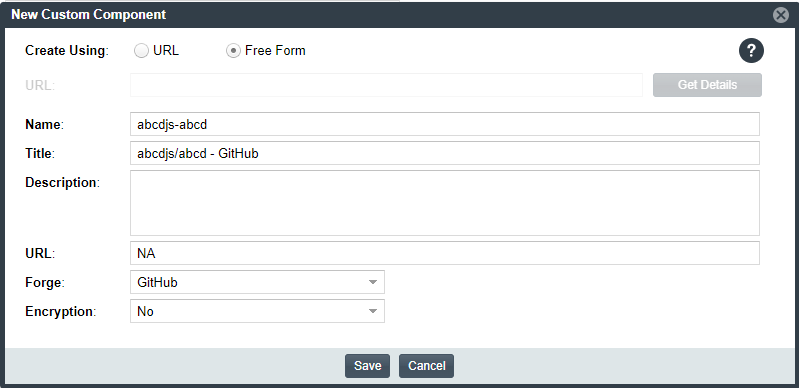
|
•
|
If the forge you entered is not one of the supported domains, the New Custom Component window opens, showing the Forge field automatically populated with the forge type you selected. |
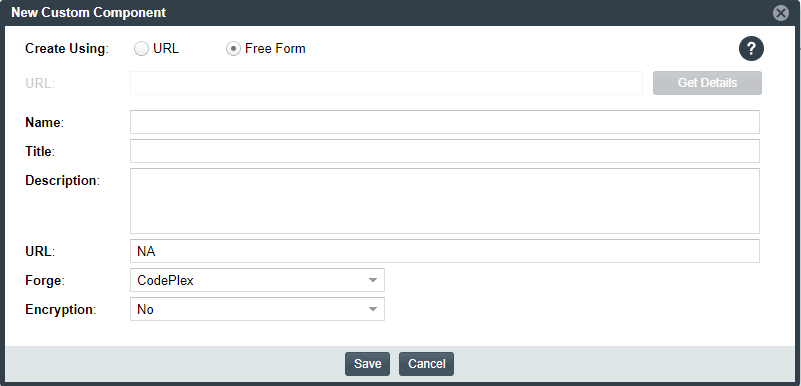
Note that New Custom Component window opens in the Free Form mode, enabling you to add missing values and edit pre-populated values for the component as needed.
|
5.
|
Update the component fields as necessary, noting that the Name, Title, and URL fields are required. (Click  in the upper part of the window for examples of the standard name, title, and URL conventions used by the Forge value you selected.) If you do not know the URL, enter NA. For more information about these fields, see Custom Component Properties. in the upper part of the window for examples of the standard name, title, and URL conventions used by the Forge value you selected.) If you do not know the URL, enter NA. For more information about these fields, see Custom Component Properties. |
|
•
|
If the component information has been properly entered, the component is immediately saved to the Code Insight database and listed in the Lookup Component window. Additionally, the process of indexing the component in the Code Insight data library begins immediately in the background. Once indexed, the custom component is made available for global component searches that users can perform against the Code Insight data library. For important information about the indexing process and these searches, see Note About the Indexing Process for Custom Components. |
Continue with Step 3: Associate an Instance of the Custom Component with the Inventory Item.
|
•
|
If the component name and title combination already exists in the data library, an error message is displayed. You can either select the already-existing component from the Lookup Component window to associate it with the inventory item or edit the custom component details to provide a different name or title. |