Editing a Custom Component
Currently you must edit the component within the context of an inventory item with which it is associated. However, the changes you make are immediately saved to the Code Insight database and made available for Component Lookups for any inventory.
Additionally, when the changes are saved, the process of indexing them for the component in the Code Insight data library begins immediately in the background. Once the changes are indexed, the updated custom component is made available for global component searches that users can perform against the Code Insight data library. For important information about the indexing process and these searches, see Note About the Indexing Process for Custom Components.
Use the following procedure to edit a custom component.
To edit a custom component, do the following:
| 1. | From the page on which you are creating or editing inventory, select Component in the Type field for the inventory item. |
| 2. | Search for the custom component by keyword, URL, or forge. |

| 3. | Locate the component in the search results, and update the component in any of these ways: |
| • | Click Edit Custom Component to update the component properties. See Custom Component Properties for field descriptions. |
| • | Click Show Versions to create one or more component-version-license instances for the component. |
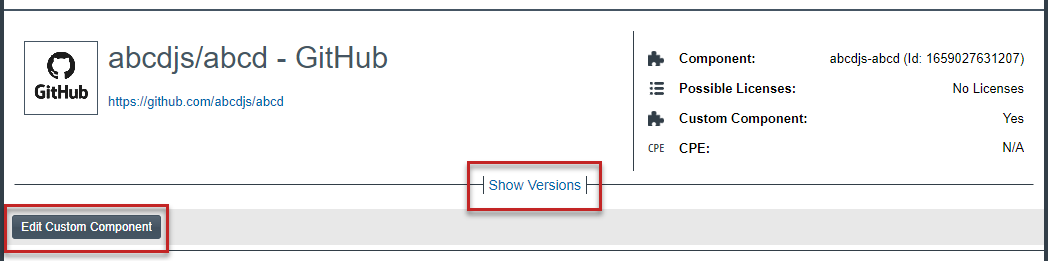
| 4. | Click Use This Instance next to an instance to associate it with the inventory item or click Cancel to close the Lookup Component window. |
You can now proceed with completing the inventory creation or update.