When Creating or Updating a License Policy
Policies are used by Code Insight to automate the inventory review process—that is, automatically mark published inventory items as approved or rejected—without the need for a manual review. A policy’s criteria is based on OSS or third-party component versions, license attributes, or security vulnerability score and severities. For complete details, see Managing Policy Profiles.
As an alternative to selecting an existing license when you create or edit a policy based on a license, you can create a custom license to assign to the policy.
To create a custom license to assign to a policy as you create or edit the policy, do the following:
| 1. | Open the policy profile for which you want to create or edit a license policy. See Adding or Editing a Policy Profile for details. |
| 2. | Navigate to the Licenses section in the policy profile and do either: |
| • | To edit an existing license policy, click the Edit icon |
| • | To create a new license policy, click Add License. |
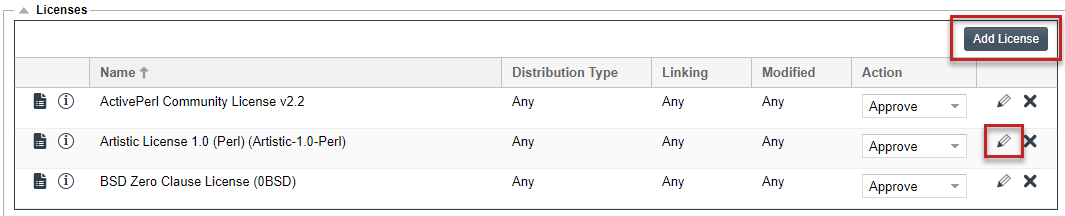
The Edit (or Add) License and Usage Criteria window is displayed.
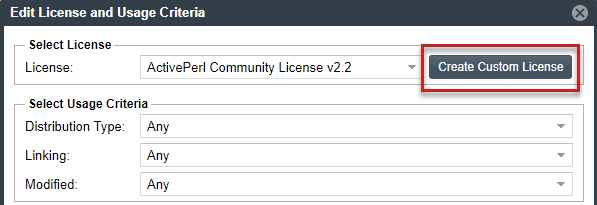
| 3. | Click Create Custom License to open the Create Custom License window. |
| 4. | Continue with Step 2: Create the Custom License for details on how to create the license. |
Once you save the custom license, it is added to the License dropdown list on the Edit (or Add) License and Usage Criteria window and is in focus for your immediate selection. For more details about fields on this window, see Maintaining License Policies.
| 5. | Click Save on the Edit (or Add) License and Usage Criteria window to return to the Policy Details window showing the policy profile. From here you can save the profile or continue to edit it. |