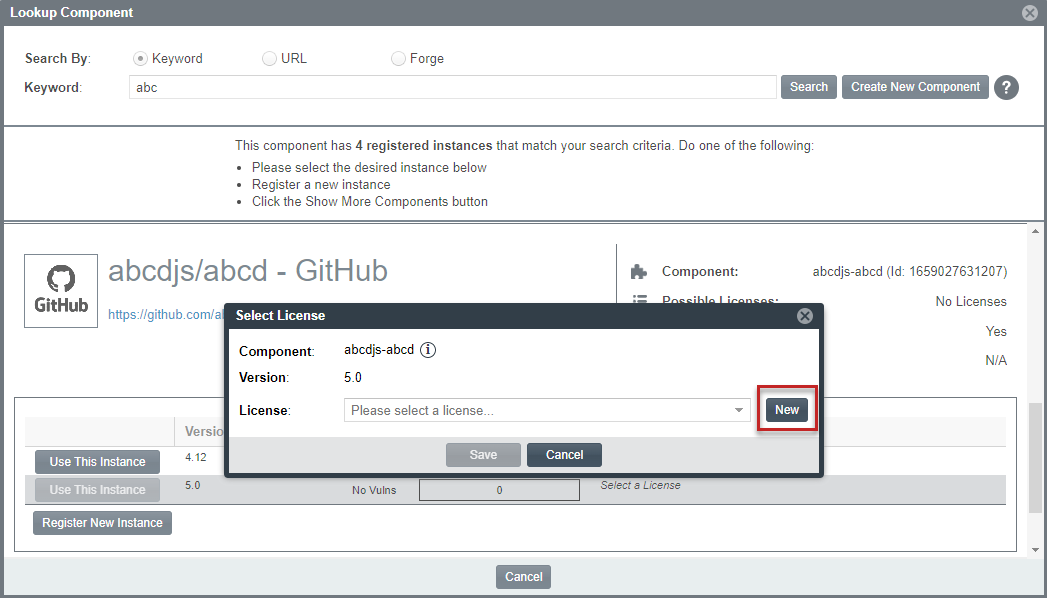When Using Component Lookup to Register a Component Instance for a “component” Inventory Item
You can create a custom license when you access the Component Lookup feature to register a new component-version-license instance for a “component” inventory item.
To create a custom license when registering a component instance for a “component” inventory item, do the following:
|
1.
|
For an inventory item that you are creating or editing in the Analysis Workbench or from the Project Inventory tab, access the Lookup Component window (see Performing Component Lookup). |
|
2.
|
Locate the component for which you want to register a new component-version-license instance to associate with the inventory item, and click Show Instances (or Versions) to list its registered instances. |
|
3.
|
Click Register New Instance to set up a new instance with which to associate the custom license you are creating. |
|
4.
|
After selecting a component version in the new instance entry, navigate to the Select a License dropdown list in the entry and choose Select Another License. The Select License dialog is displayed. |
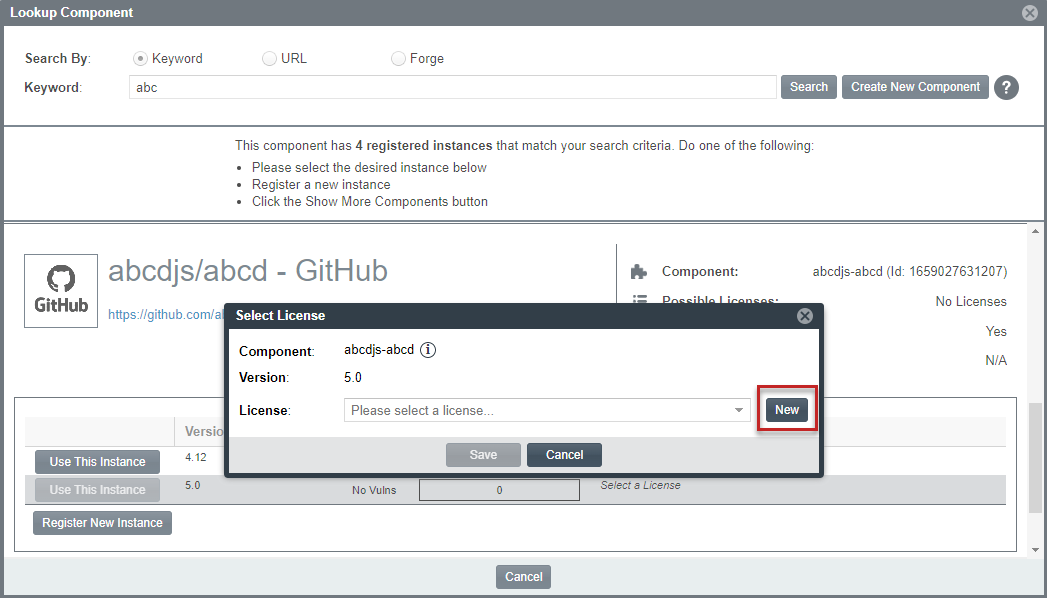
|
5.
|
To the right of the License dropdown list, click New to display the Create Custom License window. |
Once you successfully save the custom license, it is added to the Code Insight database and automatically associated with the newly registered instance. You can then associate the license with the inventory item.