Applying a Scan Profile
The scan profile is used to abstract and reuse scan settings across projects. The scan profile currently selected for a project shows in the Scan Settings section on the Summary tab. The scan settings specified in the current scan profile are applied for each project scan. However, if you want to apply a different scan profile to the project, follow these steps.
To select a new scan profile, do the following:
|
2.
|
From the list of projects, click the project for which you want to apply a scan profile. |
(Optional) Click the My Projects toggle at the top of the list to show only those projects with which you are associated as Project Contact or through a project role. (For details, see Showing Only Your Projects.) You can also search projects by name, inventory, or security vulnerability as described in Searching Across All Projects in the System.
|
3.
|
Do one of the following to open the project selected in the list: |
|
•
|
Click the project name (in the example, JenkinsEportal) in the title bar of the right panel: |
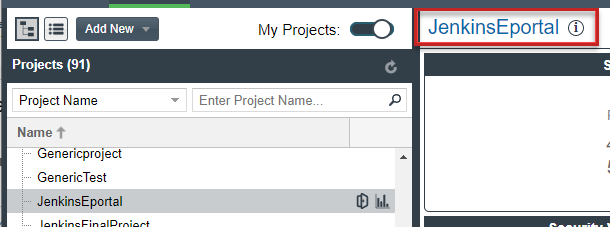
|
•
|
Click the Open Project icon to the right of the selected project in list: |
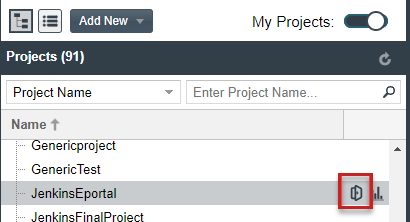
The project opens on its Project Inventory tab.
|
4.
|
Click the project’s Summary tab located left of the Project Inventory tab. |
|
5.
|
On the Summary tab, select Edit Project from the Manage Project menu. |
|
6.
|
From the Edit Project window, navigate to the Scan Settings tab, and select the desired scan profile for your project. (Click the information icon next to a selected scan profile to open a read-only view of its attributes.) |
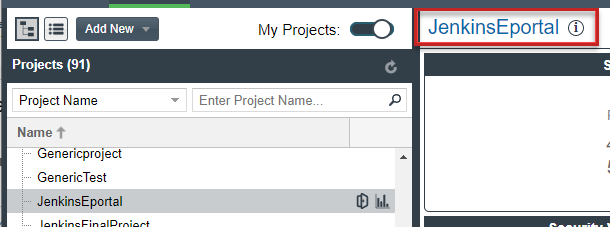
![]()