Opening Code Insight
Code Insight runs in your web browser. This section explains how to start up Code Insight, opening to the Code Insight dashboard.
Note:If this is the first time you have opened Code Insight or if you have recently upgraded Code Insight or shut down your Tomcat server, you must start up the Tomcat server with the startup command before opening Code Insight. For more information, see “Starting and Stopping Tomcat” in the “Installing Code Insight” chapter in the “Code Insight Installation and Configuration Guide”.
To open Code Insight, do the following:
| 1. | Launch a web browser and navigate to: http://<your_server_host_name>:8888/codeinsight. |
If you are unsure about your server host name, contact your site’s system administrator or the Code Insight System Administrator for guidance.
| 2. | Enter your Code Insight credentials in the Username and Password fields. |
Note:The default login name is admin; the default password is Password123. Your installation might require a different login name and password. If you are unsure about what credentials to enter, contact the Code Insight System Administrator for guidance.
| 3. | Click Login. |
The Code Insight dashboard is displayed. This dashboard shows statistics from the most recent codebase scans performed across all Code Insight projects and provides entry points to other parts of the Code Insight Web UI.
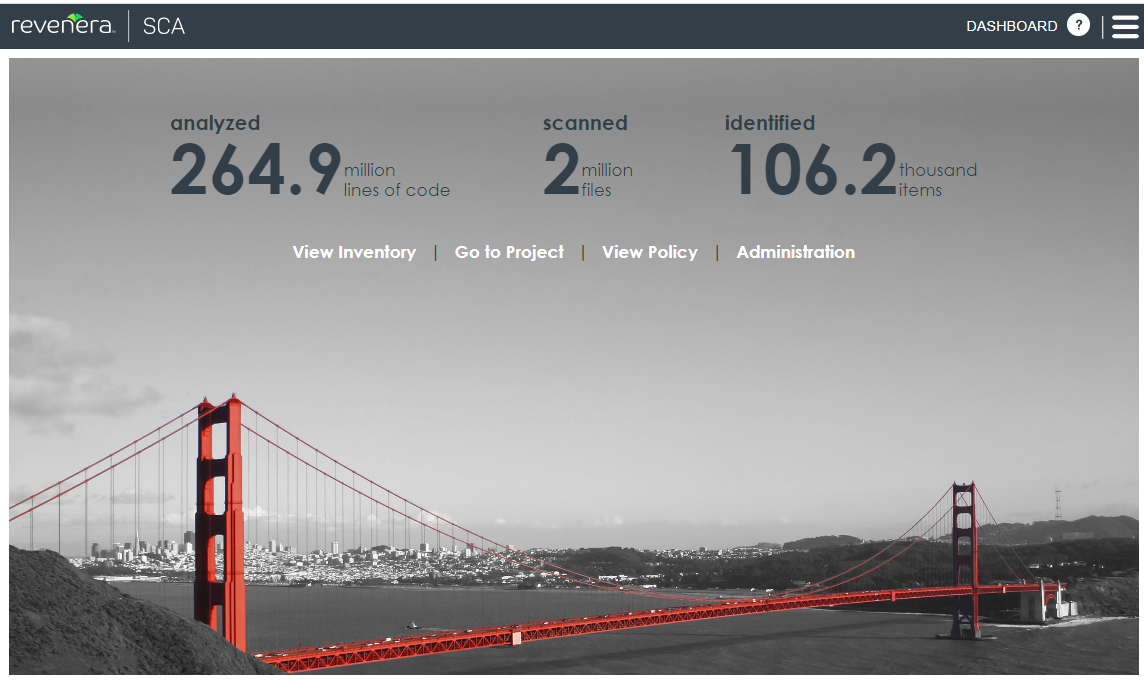
| 4. | From the Code Insight dashboard, navigate anywhere in Code Insight that you have permission to access, as described in the following table. (Options are not displayed for those areas to which you do not have access permission.) For more information about the dashboard, see Code Insight Dashboard. |
|
Click this option... |
...to go here |
|
view inventory |
The Inventory view, which provides a compilation of inventory across all current Code Insight projects. The list can be filtered at a basic level to show inventory for all projects, only your projects, or for a specific project. Filtering can be further refined by vulnerability severity, review status, and many other criteria. For more information, see Viewing Inventory Across All Projects. |
|
go to project |
The Projects view, which provides access to all current projects in Code Insight. For more information, see Accessing Projects in Code Insight. |
|
view policy |
The Policy page, where you have access to all policies that automate the review process of project inventory when it is published. For more information, see Managing Policy Profiles. Access to this requires Manage Policy permissions. |
|
administration |
The Administration page, where you have access to Code Insight administrative functionality. See the Code Insight Installation and Configuration Guide for a description of administrative tasks. Access to this page requires Code Insight System Administrator permissions. |