Opening a Project
Use this basic procedure to open a project.
To open a project, do the following:
| 1. | Navigate to the Projects view. (See Opening the Projects View if additional instructions are needed.) |
| 2. | In the Projects pane on the left, click a project in the projects display. The dashboard for the selected project is displayed in the right panel. |
| 3. | To open the project, either click the Open Project |
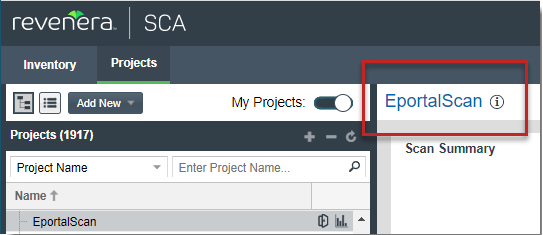
The project is opened on either of the following tabs for the project:
| • | If the project contains published inventory items, the Project Inventory tab. For more information about the Project Inventory tab, see Reviewing Published Inventory for a Project. |
| • | If the project does not contain published inventory items, the project’s Summary tab. For more information about the Summary tab, see Managing Projects. For information about publishing inventory, see Publishing or Recalling Inventory from the Analysis Workbench. |
Note that the Analysis Workbench tab is also available for users with the proper permissions (although you have to navigate to open it). The Analysis Workbench enables a user to perform a deep analysis of the scan results. For more information, see The Analysis Workbench Layout.