Step 2: Creating the Component Version
Once you have opened the Versions for <component> window, use this procedure to create a new component version.
To create a new component version, do the following:
| 1. | On the Versions for <component> window, click the Create Custom Version button. |
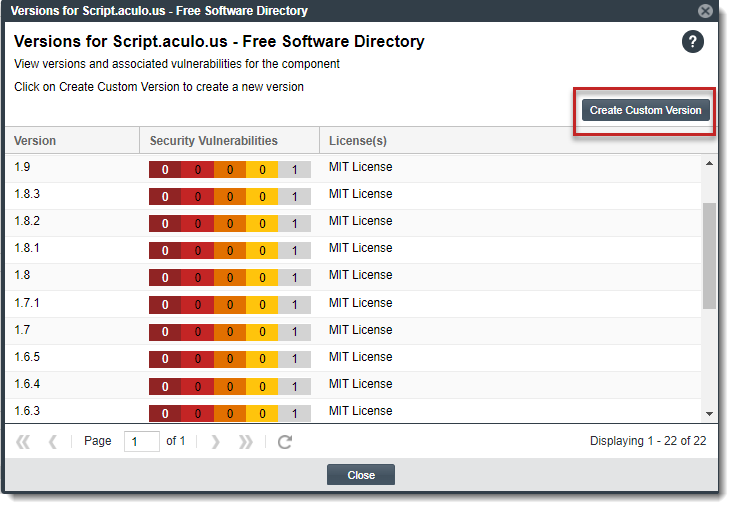
The Create Custom Version window is displayed, showing the component name (which is not editable) and the fields required to define the version.
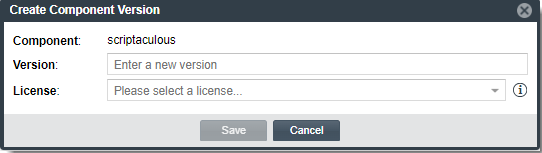
| 2. | Complete the fields: |
|
Field |
Description |
|
Version |
Enter the new version string. |
|
License |
From the dropdown, select the license to associate with the new version. The licenses are organized in two categories on the dropdown: System Suggested License (available only if applicable to the component version) and Other Licenses. (For a description of these license categories, see License Categories in the License Dropdown.) You can click the |
| 3. | Click Save. |
| • | If you have selected the license from the Other Licenses category or from multiple licenses in the System Suggested Licenses category, the Update License Mapping window is displayed. This window provides the option to have the system “remember” this license mapping for all future inventory that the system generates for the new component version across projects. (For more information about this window and the option to save your license mapping at the system level, see Specifying a User-Preferred License Mapping .) Proceed to step 4. |
| • | If you have a selected the only license in the System Suggested License category, the new version is created. Click Close to return to the previous window. |
| 4. | Select the appropriate option on the Update License Mapping window: |
| • | Yes—All future inventory items that the system generates for the version across projects are automatically mapped to the license you selected. This component-version-license combination is saved to the database and made available in the Versions for <component> window and in the Lookup Component window (as a registered version with a user-preferred-license icon |
You are returned to the Versions for <component> window.
| • | No—This component-version-license combination is saved to the database and made available in the Versions for <component> window and in Lookup Component window (as a registered instance). However, any future system-generated inventory for this component version will be mapped to the license associated with this version in Code Insight Data Library. |
You are returned to the Versions for <component> window.
| • | Cancel—Return to the Create Component Version to revisit the process of creating the new version. |