Publishing or Recalling Inventory Manually from the Analysis Workbench
If you have performed manual work on your inventory items, you must publish the items to Project Inventory before anyone can review your work. Likewise, you can recall a published inventory item (that is, remove it from Project Inventory) for further auditing.
In the Analysis Workbench, you publish or recall inventory from either the Inventory Details tab or the Inventory Items pane:
| • | Publishing or Recalling Inventory from the Inventory Details Tab |
| • | Publishing or Recalling Inventory from the Inventory Items Pane |
| • | Automatic Review of Inventory at Publication |
Note:If you enabled the auto-publish feature in the project scan settings, you do not need to perform the steps below because system-created inventory items are automatically published.
Publishing or Recalling Inventory from the Inventory Details Tab
You these steps to publish or recall an inventory item from the Inventory Details tab.
To publish or recall an inventory item from its Inventory Details tab, do the following:
| 1. | Open the Analysis Workbench for the desired project. (For instructions, see Opening the Analysis Workbench.) |
| 2. | Select the inventory item from the Inventory Items pane so that the item’s details are displayed in the Inventory Details pane. |
| 3. | Do one of the following: |
| • | Publish the inventory item—For the unpublished inventory item currently in focus on the Inventory Details tab in the Analysis Workbench, click the Publish button. |
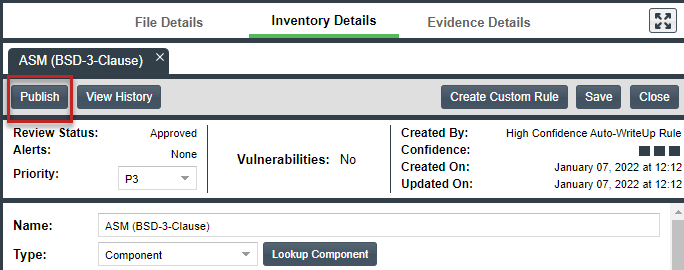
The newly published item now appears in the Inventory Items list with a filled box icon before its name (and is now also visible on the Project Inventory tab).
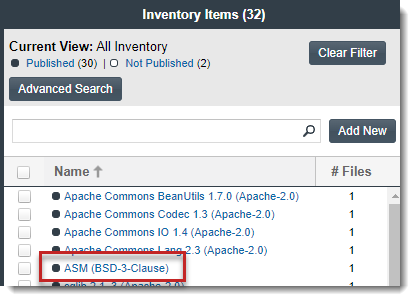
Once published, the inventory item is automatically reviewed by the policy profile associated with the project. For more information, see Automatic Review of Inventory at Publication.
| • | Recall the inventory item—For the published inventory item currently in focus, click the Recall button. The item now appears in the Inventory Items list with a clear-box icon before its name (and is no longer visible in Project Inventory). |
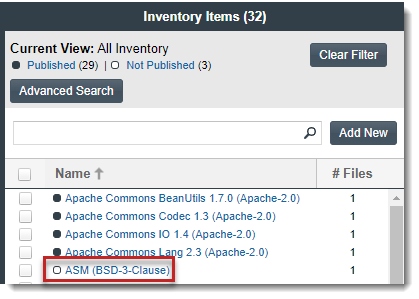
The review status of the inventory item before the recall is retained until item is re-published (and the latest review policy is applied).
Publishing or Recalling Inventory from the Inventory Items Pane
Use the following procedure to publish or recall one or more inventory items from the Inventory Items pane.
To publish or recall inventory from the Inventory Items pane, do the following:
| 1. | Open the Analysis Workbench for the desired project. (For instructions, see Opening the Analysis Workbench.) |
| 2. | From the Inventory Items pane of the Analysis Workbench, select the items to publish so that a checkmark appears next to each item. |
or
Select the published items you want to recall so that a checkmark appears to the left of each item.
The following example shows unpublished items (with an clear-box icon before each name) selected for publication.
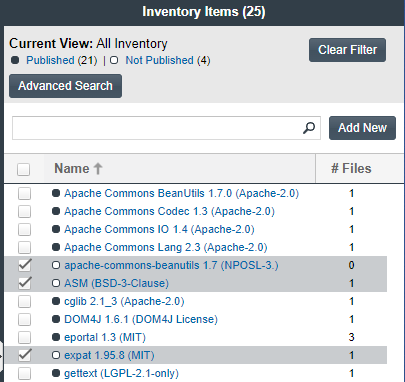
Note:To help you locate the inventory item(s) by name, enter a name string in the search box above the list and click the search button.
| 3. | Right-click to open the context menu, and choose either Publish Inventory or Recall Inventory. |
| • | If you selected Publish Inventory, the newly published items appear in the Inventory Items list with a filled-box icon before their names (and are now visible in Project Inventory). |
Once published, the inventory item is automatically reviewed by the policy profile associated with the project. For more information, see Automatic Review of Inventory at Publication.
| • | If you selected Recall Inventory, the recalled items appear in the Inventory Items list with a clear-box icon before their name (and are no longer visible in Project Inventory). The review status of the inventory item before the recall is retained until item is re-published (and the latest review policy is applied). |
Automatic Review of Inventory at Publication
Upon publication, the inventory item is automatically reviewed by the review policy profile associated with the project. The item is either approved or rejected based on the policy criteria; or, if no criteria applies, the item is placed in a Draft state (or Not Reviewed on the Project Inventory tab).
Note:Based on your project’s configuration, additional events can occur once an inventory item is rejected or assigned a Not Reviewed status. (For example, a Rejected status can automatically create a remediation task for the inventory item.) See Updating Inventory Review and Remediation Settings for a Project for more information.
With the availability of the inventory item on the Project Inventory tab, users can then further review the item’s security or legal issues and, if appropriate, take steps to remediate and prepare the item for inclusion in the final Third-Party Notices report for the project.