Filtering the Jobs Queue by Column
You can filter the Jobs queue on the Job Type, Project Name, Status, Scan Server, and Triggered By columns. If you filter by multiple columns, a job must meet the criteria of all the column filters in order to be included in the resulting list.
To define a filter on a column, do the following:
| 1. | Hover over the column header, and click the down arrow in the header to open a dropdown menu. |
| 2. | Move the cursor to the Filters checkbox in the menu. The field (a list or text box) used to identify the filter value is displayed to the right of Filters. |
| 3. | Provide the filter value: |
| • | For the Job Type or Status column, select a value from the list. (Currently, you can make only one selection.) Once you select a value, the Filters checkbox is automatically selected and the queue is filtered to that value. |
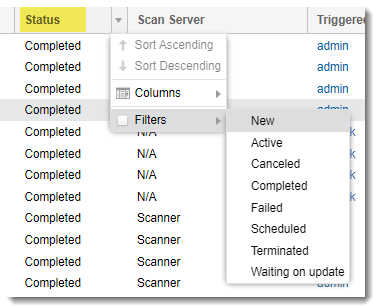
| • | For Scan Server, select one or more Scan Server aliases from the list. (The aliases for all current Scan Servers, including disabled ones, are available in the list.) Once you select the aliases, the Filters checkbox is automatically selected and the queue is filtered to those aliases. |
Note:You can not filter by the N/A value (representing the Core Server).
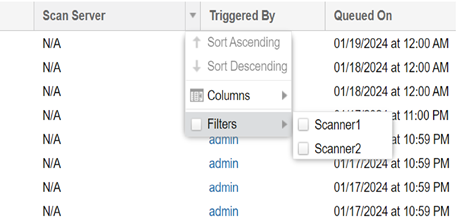
| • | For Project Name or Triggered By, enter the name (or a string within the name) of the project or of the user who triggered the job, respectively. When you begin typing, the Filters checkbox is automatically selected, and the queue is filtered as you type. |
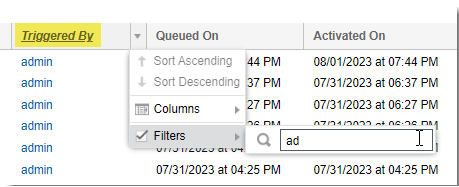
The column name is italicized to remind you that the queue is currently filtered on this column.
| 4. | (Optional) Repeat the previous steps to define a filter on another column. |
Clearing a Column Filter
Use these steps to clear the filter on a column in the Jobs queue.
To clear a column filter, do the following:
| 1. | Hover over the header for the column on which the filter is defined, and click the down arrow in the header. |
Note:The headers of those columns on which the queue is currently filtered are italicized to help you locate the column.
| 2. | From the dropdown menu, click the Filters checkbox to “uncheck” it and disable the filter. The queue is automatically updated to reflect the removal of the filter. |