Editing a Custom Component From the Global Component & License Lookup Tab
The following procedure describes how to edit a custom component using the Global Component & License Lookup feature. (See Editing a Custom Component for background information about this editing process.)
To edit a custom component from the Global Component & License Lookup tab, do the following:
| 1. | Open the Global Component & License Lookup tab, using the instructions in Accessing the Global Component & License Lookup Feature. |
| 2. | Select the Components tab to view a list of OSS and third-party components—both standard and custom—in the Code Insight Data Library. |
| 3. | To locate the custom component that you want to update, filter the list by component keyword, URL, forge, or ID. For further information on how to filter the list, see Setting Up a Global Component Search. |
In the search results, only custom components are listed with an Edit Component icon in the Actions column.
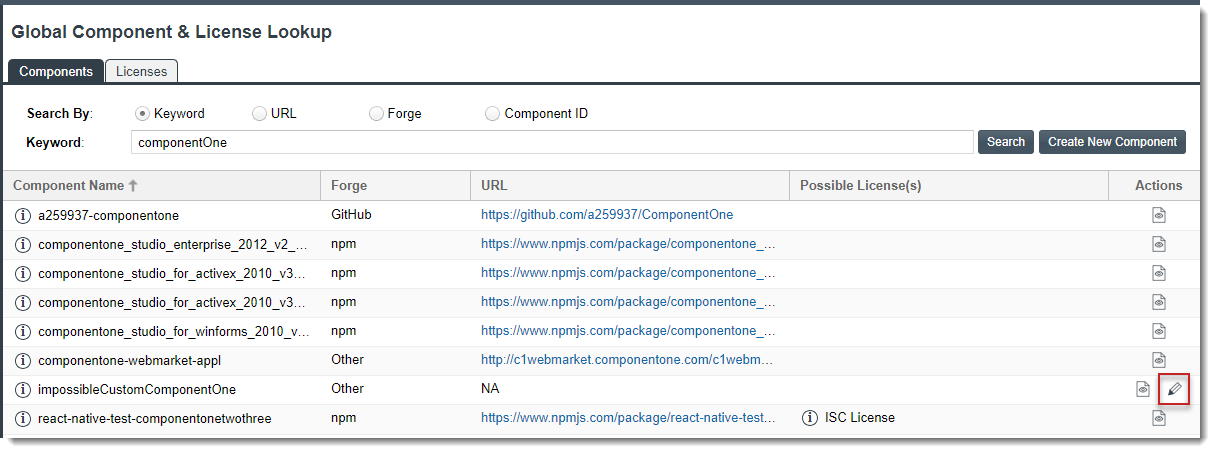
| 4. | Click the Edit Component icon in the Actions column for the custom component you want to update. |
| 5. | On the Edit Custom Component window, update the component properties as needed. See Custom Component Properties for field descriptions. |
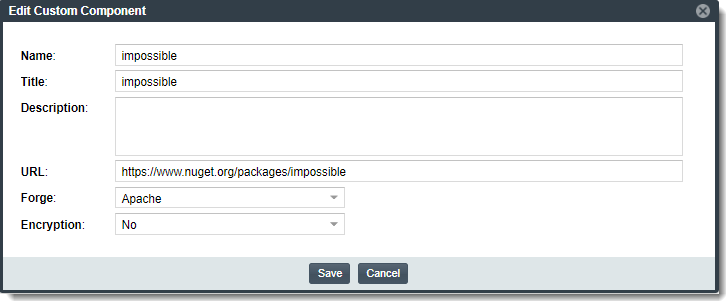
| 6. | Click Save. |
The Components tab automatically filters to the updated custom component by its component ID.