Monitoring Scan Queues
Use the following procedure to open the scan queue for a specific Scan Server to monitor its queue progress. You can then toggle between other Scan Servers to monitor their queues.
To access a global view of scan queues for all active Scan Servers, do the following:
| 1. | Click the following icon in the upper right corner of the Code Insight web page to open the Code Insight main menu: |
 [
[
| 2. | Select SCAN QUEUE from the menu. |
| 3. | From the Scan Queue dialog, use the Scan server name dropdown list to select the Scan Server whose queue you want to view. (By default, this field initially displays the Scan Server selected by the System Administrator as the global project default.) |
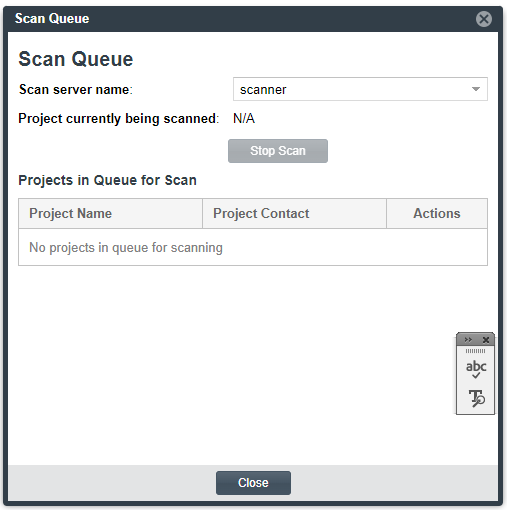
The Scan Queue dialog shows the following information about the scan queue for the selected Scan Server:
|
Field |
Description |
|
Project currently being scanned |
A hyperlinked value in <projectName> (<projectContact>) format, showing the project currently being scanned by the selected Scan Server. Optionally, click the project name to open to the project’s Summary tab; or click the name of the Project Contact to create and send an email to this contact. These options can be useful for checking the scan’s progress or notifying the Project Contact of an issue, especially if the scan if taking an excessive amount of time to execute. If no project is being scanned, this field shows N/A. If you have appropriate project permissions, a Stop Scan button is enabled to stop the currently running project. See Stopping a Scan Currently Running on a Scan Server for details. |
|
Projects in Queue for Scan |
The list of projects (in queue order) waiting to be scanned. Each project entry shows a hyperlinked project name and contact. Optionally, click the name of a given project to open to the project’s Summary tab; or click the name of a Project Contact to create and send an mail to this contact. These options can be useful if an issue exists with a project in the queue and notifications need to be sent. If you have appropriate project permissions for a given project in the scan queue, an X icon is enabled in the Actions column to let you remove that project scan from the queue. See Removing a Scan from the Scan Queue for a Scan Server. |
| 4. | Use the Scan server name dropdown list to toggle between other Scan Server queues, or click Close. |