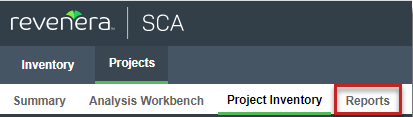Generating a Report for a Project
Use the following procedure for generating a report for a given project from its Reports tab. For more information about the details available on this tab, see Reports Tab. Any Code Insight user can generate reports.
Note:If a scan or rescan on the project is currently in queue or in progress, the Generate Selected Report button on the Reports tab is disabled to prevent you from generating any report, standard or custom. Once the scan is complete, the button is re-enabled and you can proceed with running the report.
To generate a report for a project, do the following:
|
2.
|
Click the Reports button at the top of the view to open the Reports tab. |
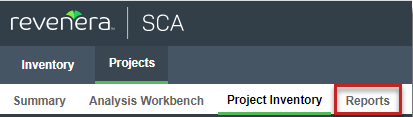
The tab opens, showing the list of standard and custom reports available for the project.
|
3.
|
Select a report from the report list. |
|
4.
|
Click Generate Selected Report. |
|
•
|
If additional information is needed for the report, a pop-up window is displayed, prompting you for the information. See step 5. (Only custom reports can request additional information.) |
|
•
|
If no additional information is needed, skip to step 6. |
|
5.
|
From the pop-up window requesting additional information to run the report, complete the fields: |
|
•
|
If the Include data from Second Project field is displayed, enter the name of the second project whose data will be included along with the data from the current project for comparison purposes. As you type a string, project names containing that string are listed in a dropdown list from which you can then select the desired project name. (This is a required field.) |
|
•
|
If other fields are displayed, enter the requested values in those fields. Default values can be overwritten. Click the  icon next to a field for more information about its purpose and possible values. The Generate Report button on the pop-up remains disabled until all required fields are completed. (Required fields left blank are outlined in red.) icon next to a field for more information about its purpose and possible values. The Generate Report button on the pop-up remains disabled until all required fields are completed. (Required fields left blank are outlined in red.) |
When these additional fields have been properly completed, click Generate Report on the pop-up window.
|
6.
|
Click OK from the message box that is displayed, stating that the report will run in the background. |
You can monitor the report’s progress on the Jobs queue. For more information, see Monitoring the Code Insight Jobs Queue.
|
7.
|
(Optional) While a given report is generating, repeat steps 3 through 6 to generate another report. You can generate multiple different reports simultaneously. (While a report is generating, the Generate Selected Report button is disabled for that report, but is enabled for any other report not being generated.) |
|
8.
|
Once the generation of the report has successfully completed, links are displayed in the View Report and Download Report columns for the report. Select either or both options: |
|
•
|
To view the report in your browser, click View. |
|
•
|
To download the report, click Download. A .zip file is downloaded to your system’s default location. The archive contains the report in one or more of these formats: |
|
•
|
JSON—The report data can be processed programmatically to integrate with other applications. |
|
•
|
XLSX—The report can be viewed in Microsoft Excel. |
|
•
|
TXT—The report data is saved as text so that you can reformat the report data as desired. |
|
9.
|
Navigate to the folder where you saved the report .zip file, unzip the file, and open the report in the desired format. |
Post Report Generation
After the successful generation of a given report, its View and Download links continue to display, along with the date and time of the report generation, on the Reports tab until you regenerate the report.
Report Generation Failure
If a report fails to generate, the message “Report generation failed, please refer to the logs for details” is displayed for the report on the Reports tab. A Code Insight System Administrator can review the contents of the core.log to determine the reason for the report failure and relay the information to the appropriate contacts to fix the issue. The message remains for the report on the Reports tab until another attempt to generate the report is made.