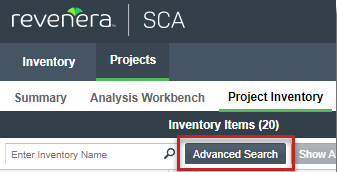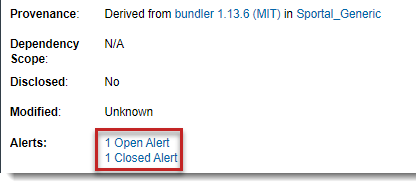Accessing Alerts from the Project Inventory Tab
This procedure describes how to access the security vulnerability alerts for a specific inventory item from the Project Inventory tab for a project.
To view security vulnerability alerts from Project Inventory, do the following:
|
1.
|
Open the Project Inventory tab for the desired project (see Displaying Project Inventory). The Inventory Items list is displayed in the left pane. |
|
2.
|
(Optional) To filter the Inventory Items list to show only inventory items that have alerts, click the Advanced Search button, select the Inventory with Open Alerts option (located in the Inventory Notifications section), and click Apply. |
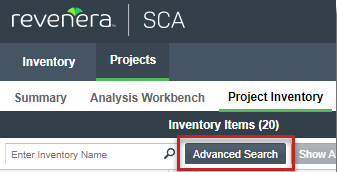
|
3.
|
From the Inventory Items list results, click the inventory item whose alerts you want to check. Information about the selected inventory item is displayed in the right pane. |
|
•
|
For a quick check on any open alerts, locate for the  icon in the header of this page. icon in the header of this page. |

|
•
|
To view open or closed alerts, open the Inventory Details tab in the right pane. If alerts exist, the Alerts field on the tab shows separate links to view open or closed alerts, as appropriate. |
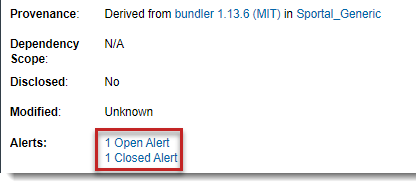
|
4.
|
Click the associated link to open the Alerts dialog, where you can view details about the alerts for the inventory item. |