Accessing Alerts from the Analysis Workbench
This procedure describes how to access security vulnerability alerts from the Analysis Workbench.
To view security vulnerability alerts from the Analysis Workbench, do the following:
| 1. | Open the Analysis Workbench for the desired project. (For instructions, see Opening the Analysis Workbench.) |
| 2. | (Optional) To filter the Inventory Items list to show only inventory items that have alerts, click the Advanced Search button in the Inventory Item pane on the right, select the Inventory with Open Alerts option (located in the Inventory Notifications section), and click Apply. |
| 3. | From the Inventory Item pane on the right, click the inventory item for which you want to check for alerts. The Inventory Details tab for the selected item is opened. |
If open alerts exist, the Alerts field provides a link to view them. If no alerts exist, the field shows None.
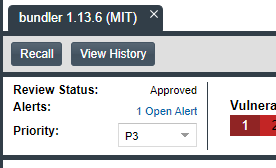
| 4. | Click the link to open the Alerts dialog, where you can view the open (and closed) alerts for the inventory item. |