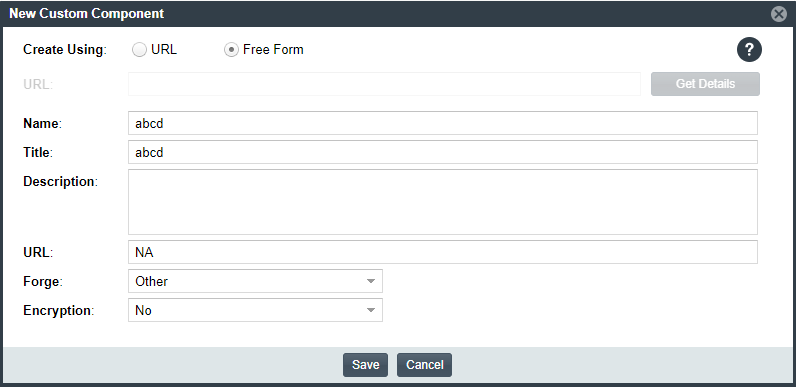Creating the Custom Component Based on a Keyword in Its Name or Title
Use the following method to create the custom component based on a keyword in the name or title you intend to give the component.
To create a custom component based on a keyword in its name or title:
|
2.
|
In the Keyword field, enter a string used in the name of the component you are creating. |

|
3.
|
Click Create New Component to open the New Custom Component window, showing the Name and Title fields automatically populated with the keyword you entered. |
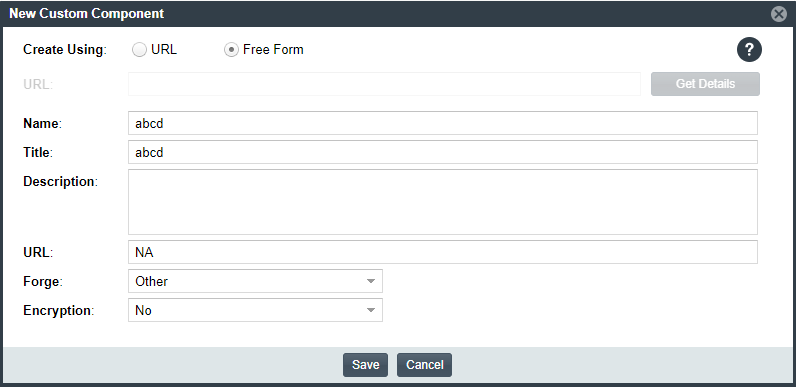
Note that window opens in the Free Form format, enabling you to add missing values and edit pre-populated values for the component as needed.
|
4.
|
Update the component fields as necessary, noting that the Name, Title, and URL fields are required. (Click  in the upper part of the window for examples of the standard name, title, and URL conventions used by the Forge value you select.) If you do not know the URL, enter NA. For more information about these fields, see Custom Component Properties. in the upper part of the window for examples of the standard name, title, and URL conventions used by the Forge value you select.) If you do not know the URL, enter NA. For more information about these fields, see Custom Component Properties. |
Keep in mind that the Name and Title of the component you are creating must be unique within the Code Insight Data Library.
|
•
|
If the component is successfully created, it is immediately saved to the Code Insight database and listed in the Lookup Component window or on the Components tab on the Global Component & License Lookup tab. (The Components tab automatically filters to the new component by its component ID.) |
|
•
|
The process of indexing the component in the Code Insight Data Library begins immediately in the background. Once indexed, the custom component is made available for global component searches that users can perform against the Code Insight Data Library. For important information about the indexing process and these searches, see Note About the Indexing Process for Custom Components. |
|
•
|
If the component name and title combination already exists in the Data Library, an error message is displayed. You can edit the custom component details to provide a unique name or title; or (through the Lookup Component window) locate the already-existing component and associate it with the inventory item. |