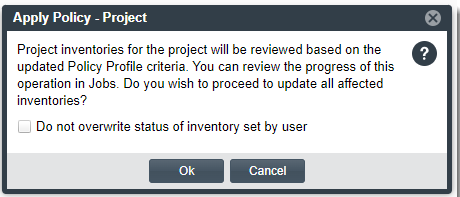Initiating the Automatic Review of Project Inventory
Use the following procedure to perform an automatic review of all inventory in a given project.
To apply the current review policy for a project to all published inventory in the project, do the following:
|
2.
|
In the Project Details pane, locate the Policy Profile field, which shows the review policy profile associated with the project. |

|
3.
|
(Optional) To review the latest criteria in the policy profile, click the Information icon to the right of the field. (The contents of the profile are read-only.) |
|
4.
|
To force an automatic review of inventory in the project, click Apply Policy. |
Note:This button is disabled if you do not have Reviewer permissions on the project or if a scan, rescan, Project Copy, or Project Branch is scheduled or in progress.
The Apply Policy - Project confirmation pop-up window is displayed, explaining the operation and providing the option not to overwrite a current review status that was manually set for an inventory item within the project.
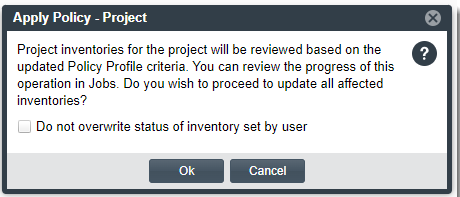
|
5.
|
Do one of the following: |
|
•
|
Leave the option unselected if you want the automatic review to overwrite the current status of all inventory that meets at least one of the policy criteria. (Default) |
|
•
|
Select the option if you want the automatic review to not to overwrite any current status that was manually set for an inventory item. For all other inventory, their status is overwritten if they meet at least one of the policy criteria. |
|
6.
|
Click OK to continue with the operation (or Cancel to discontinue and close the pop-up). |
If you selected OK, a success message (displayed in the upper right of the screen) indicates that the Apply Policy - Project job was triggered and provides the job ID.
Additionally, the Apply Policy and Start Scan buttons—as well as the Branch Project and Copy Project options on the Manage Project menu—are disabled on the Summary tab until the current automatic review is complete.
|
7.
|
To monitor the progress of the Apply Policy operation, open the Jobs queue and use the job ID to locate the Apply Policy - Project job and track its status. (Use the instructions in Monitoring the Code Insight Jobs Queue to access and monitor the queue.) Consider the following about the queue process for this job: |
|
•
|
This job will execute immediately as long as no other jobs are in an Active (currently running) or Scheduled state. See the next bullet for the exception. |
|
•
|
If a scan for another project is currently active when the Apply Policy - Project job is queued (and no other jobs are currently scheduled or active), the Apply Policy - Project job is placed in an Active state and runs concurrently with the scan. |
|
•
|
If Core Server jobs (including Apply Policy - Project jobs for other projects) are currently active or scheduled when the Apply Policy - Project job is added to the queue, the job is placed in a Scheduled status and automatically runs once these other jobs are complete. |
Note:Core Server jobs include all job types except scans and rescans.
|
•
|
Once the Apply Policy - Project job is scheduled or in progress, other Core Server jobs added to the queue are placed in Scheduled status and will run according to queue order after the Apply Policy - Project job completes. |
|
•
|
If an Apply Policy - Project job is already scheduled when a Library Refresh or Electronic Update is added to the queue, the Library Refresh or Electronic Update will run first (once any already active jobs finish). The Apply Policy - Project job remains in a Scheduled state and will run according to queue order once the refresh or update is complete. (A Library Refresh and Electronic Update have priority over all other scheduled jobs.) |
|
•
|
Should a server shutdown occur when an Apply Policy - Project job is running, that job fails. Jobs in Scheduled status (including other Apply Policy - Project jobs) at the time of shutdown do not fail. Once the server restarts, the scheduled jobs will run according to queue order. |
After the Job Completes
Any change in the review status for a given inventory item that occurred during the automatic review is tracked in the item’s Inventory History.
Currently, no tasks (including remediation tasks) are automatically created for inventory items once the automated review completes.