Managing Items in the Project Tree Format
The following describes ways to manage items (projects and folders) in the project tree format. (For information about the project tree format, see Selecting the Projects Display Format.)
| • | Creating a Project Folder |
| • | Creating a Project (via the Project Tree) |
| • | Moving a Project to a Different Project Folder |
| • | Renaming a Project (via the Project Tree) |
| • | Deleting a Project (via the Project Tree) |
| • | Expanding or Collapsing a Project Folder |
| • | Expanding or Collapsing All Project Folders |
| • | Deleting a Project Folder |
To create a folder in the project tree, you must have the Create Project permission.
To create a folder within the list, do either of the following:
| • | To create a folder under a specific folder, right-click that folder or any project directly under that folder, and select Create New Folder | At This Level. |
Or
| • | To create a folder at the root level of the project tree, right-click anywhere in the project tree, and select Create New Folder | At Root Level. |
The new folder will be added under the current folder or to the root list in alphabetic order by folder name.
Creating a Project (via the Project Tree)
You can create a project within the context of the project tree. To so, you must have the Create Project permission.
To create a project within the context of the list, do either of the following:
| 1. | Do either of the following: |
| • | To create a project under a specific folder, right-click that folder or any project directly under that folder, and select Create New Project | At This Level. |
| • | To create a project at the root level of the project tree, right-click anywhere in the tree, and select Create New Project | At Root Level. |
| 2. | To complete the project creation process, proceed with step 3 in the Creating a Code Insight Project section. |
The new project will be added under the current folder or to the root list in alphabetic order by project name.
Moving a Project to a Different Project Folder
To move a project to a different folder in the project tree, you must have a Project Administrator role.
To move a project to a different folder, do the following:
Locate the project you want to move, and drag and drop it to the desired folder.
Renaming a Project (via the Project Tree)
You can rename a project only if you have a Project Administrator role.
To rename a project, do the following:
Double-click the project name, and overwrite the current name with the new name.
Deleting a Project (via the Project Tree)
As a Project Administrator, you can delete a project by right-clicking the project and selecting Delete Project. However, you should refer to Deleting a Code Insight Project for the complete procedure and for a description of the implications of a project deletion.
Expanding or Collapsing a Project Folder
Use this step to expand or collapse a given folder in the project tree. By default, a folder is collapsed.
To expand or collapse a given folder in the project tree, use the appropriate step:
| • | To expand a folder, click the plus sign to the left of the folder name. |
Or
| • | To collapse a folder, click the minus sign to the right of the folder name. |
Expanding or Collapsing All Project Folders
You can expand or collapse all folders in the project tree is a single step. By default, all folders are collapsed.
To expand or collapse all folders in the project tree, use the appropriate step:
| • | To expand all folders in the tree, click the Expand All Folders icon at the top of the Projects pane: |
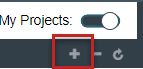
Or
| • | To collapse all folders in the tree, click the Collapse All Folders icon: |
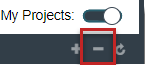
You can delete a project folder if you have the Create Project permission.
To delete a folder from the project tree, do the following:
| 1. | Right-click the folder, and select Delete Folder (or click  to the right of the folder). to the right of the folder). |
A Confirm pop-up window is displayed, requesting that confirm proceeding with folder deletion.
| 2. | Select Yes. |
Additionally, if you proceed with the deletion, any sub-folders under the current folder are also deleted. Any projects under the deleted folders are moved to the parent folder or to the root of the project tree.