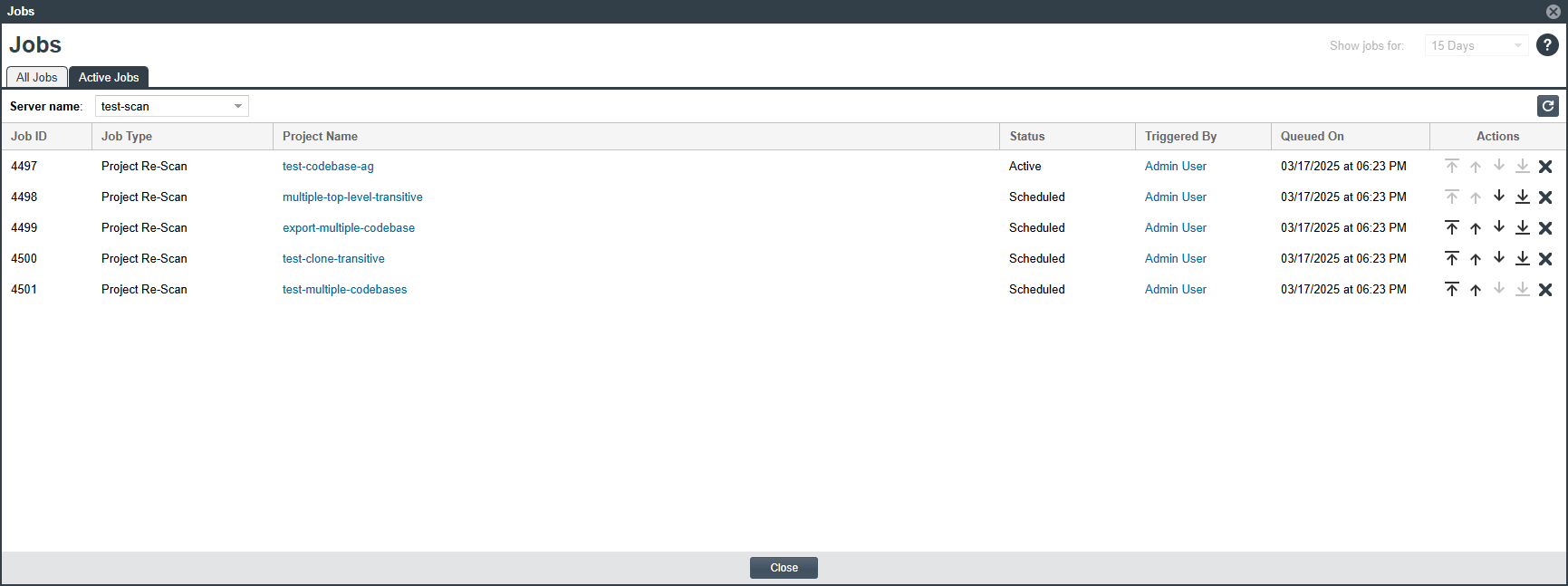Opening the Jobs Queue on Active Jobs Tab
The Code Insight Jobs queue, which lists only active and scheduled jobs for Core Server and Scan Servers, can be accessed via the Active Jobs tab in the Jobs window.
To access and filter the Jobs queue on the Active Jobs tab, do the following:
| 1. | Click the following icon in the upper right corner of the Code Insight web page to open the Code Insight main menu: |

| 2. | Select JOBS from the menu. |
| 3. | Click the Active Jobs tab in the Jobs window. |
| 4. | Select the Core Server or required Scan Server from the Server name field drop-down. |
Note:The Server name field dropdown allows you to specify only one Server at a time.
The Jobs queue on the Active Jobs tab is filtered to display all active and scheduled jobs for the specified or selected Scan Server or Core Server. For a detailed description of the columns that provide details for each job in the Jobs queue, see Jobs Queue.
By default, the list shows all jobs queued in the last 15 days and sorted in descending order by the Job ID column. (See Searching the Jobs Queue for instructions on how to adjust this default view to help you locate jobs.)
The following displays a list of active and scheduled jobs on the Active Jobs tab filtered for a Scan Server named, ‘test-scan’: