Reordering the Jobs Queue of Core Server Jobs
Selecting Core Server from the Server name field dropdown on the Active Jobs tab filters all active and scheduled jobs, for the Core Server, in the Jobs queue. On the Active Jobs tab, you can manage or reorder only specific scheduled jobs using the icons on the Actions column, which are enabled only for scheduled Core Server jobs.
The Actions column icons are disabled for an active job and for the following job types:
| • | Library Refresh |
| • | PDL Update (Electronic Update) |
As a result, users are restricted to managing or reordering these job types (listed above) and an active job in the Jobs queue on the Active Jobs tab.
For more information on using the Actions column icons, see Reordering the Jobs Queue of Scan Server Jobs.
If both the Library Refresh and PDL Update (Electronic Update) job types are scheduled, by default, these jobs are positioned in the second and third rows in the Jobs queue, respectively. If only one of these jobs is scheduled, it is positioned in the second row in the Jobs queue by default. Other scheduled jobs cannot be moved above the Library Refresh and PDL Update (Electronic Update) types of jobs, as well as an active job.
The following displays the Jobs queue filtered for the Core Server jobs on the Active Jobs tab:
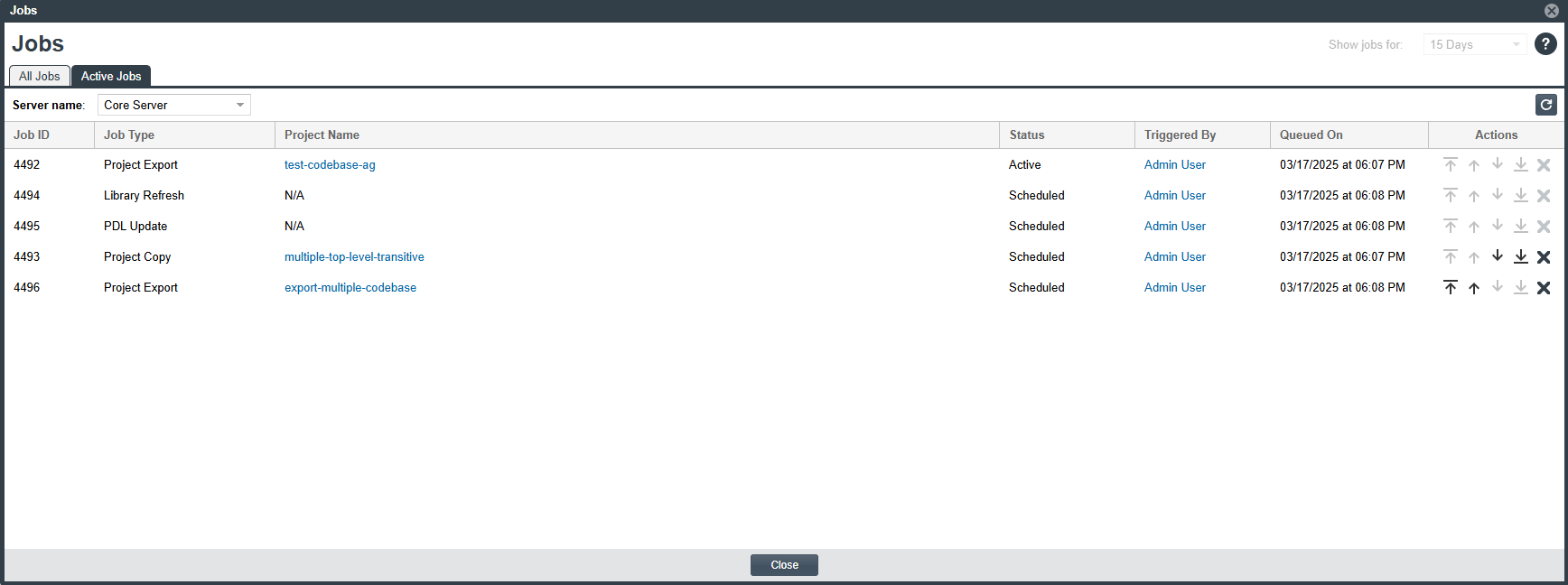
Note:Consider the following information while reordering the Core Server jobs on the Active Jobs tab:
| • | Only the System Administrator is allowed to reorder all required scheduled jobs in the Jobs queue. |
| • | Only the Project Administrator and Analyst of a project are allowed to remove any required scheduled jobs (applied on the same project) in the Jobs queue. Additionally, the System Administrator, is allowed to remove any required scheduled jobs in the Jobs queue. |