Components and Licenses
The following enhancements to component and license information in the Code Insight data library are now available:
| • | Enhanced "Versions for <component>" Window with Version ID Details |
| • | Enhanced Components Tab with Operator Dropdown for More Refined Results |
Enhanced "Versions for <component>" Window with Version ID Details
Previously, the component version ID details, associated with each version (in the Version Column) of a given component were not displayed in the Versions for <component> window.
Starting in this release, the Versions for <component> window has been enhanced by introducing a new column named Version ID. This new column displays the version ID associated with each version (in the Version column) of the given component. With this enhancement, the Versions for <component> window now displays version IDs, along with each associated version, licenses, and vulnerability totals (by severity) for the given component.
The following displays the Versions for <component> window for a component:
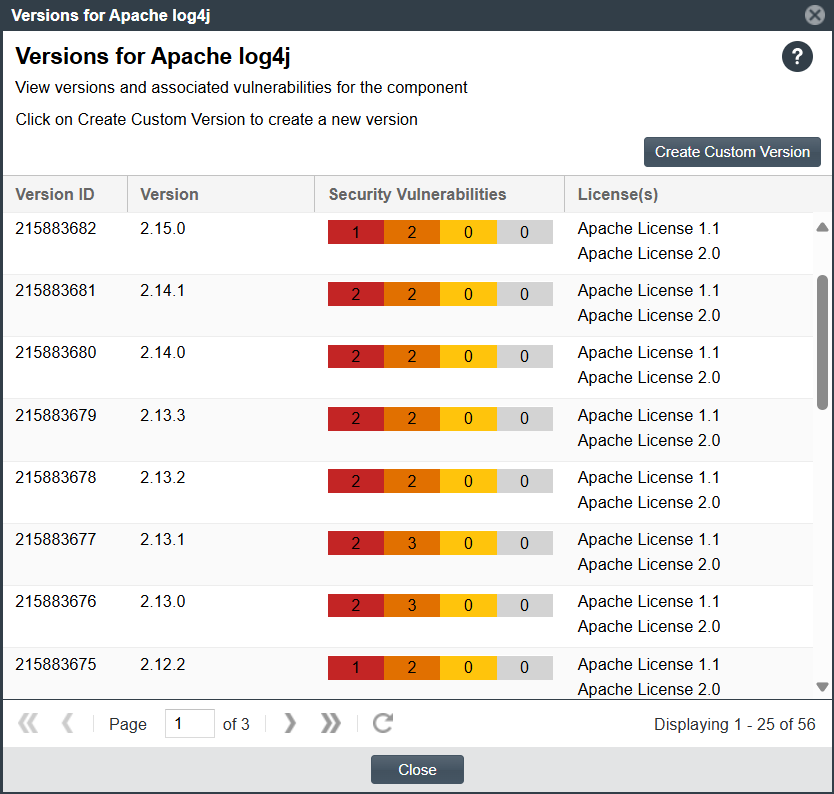
Enhanced Components Tab with Operator Dropdown for More Refined Results
Starting in this release, Code Insight introduces the Operator dropdown on the Components subtab of the Global Component & License Lookup tab that enables you to select a required search defining criteria from the dropdown list prior to defining the search input in the Keyword field. Using the Keyword field in accordance with the Operator dropdown selection allows for more refined search results. The Operator dropdown lists the following search criteria:
| • | Contains (Any Term)—Enables you to search by entering one or more character strings, found within a component name, in the Keyword field. |
| • | Begins With—Enables you to search by entering one or more character strings that match the prefix of a component name, in the Keyword field. |
| • | Exact Match—Enables you to search by entering the full component name, exactly as it appears in the Code Insight Data Library, in the Keyword field. |
| • | All Terms—Enables you to search by entering multiple strings, found within a component name, in the Keyword field. Multiple strings must be separated with spaces (not commas), and they can appear in any order. |
For instance, to find components that contain both Tomcat and Apache, enter: Tomcat Apache in the Keyword field.
The Operator dropdown is available only when the Keyword search option is selected in the Search By section.
The following displays the Operator dropdown on the Components subtab of the Global Component & License Lookup tab:
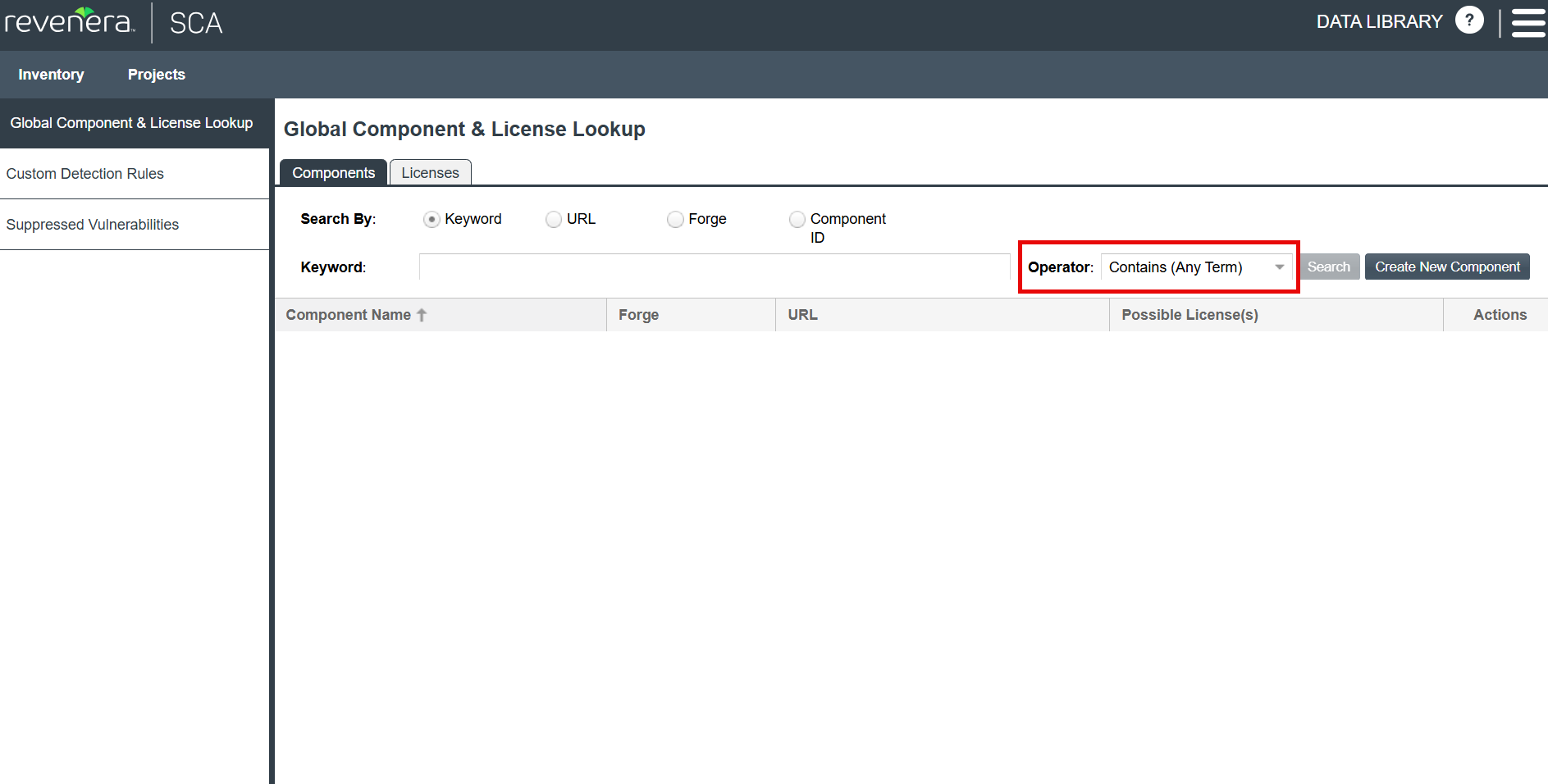
For more information, see Keyword Search in the Code Insight User Guide.