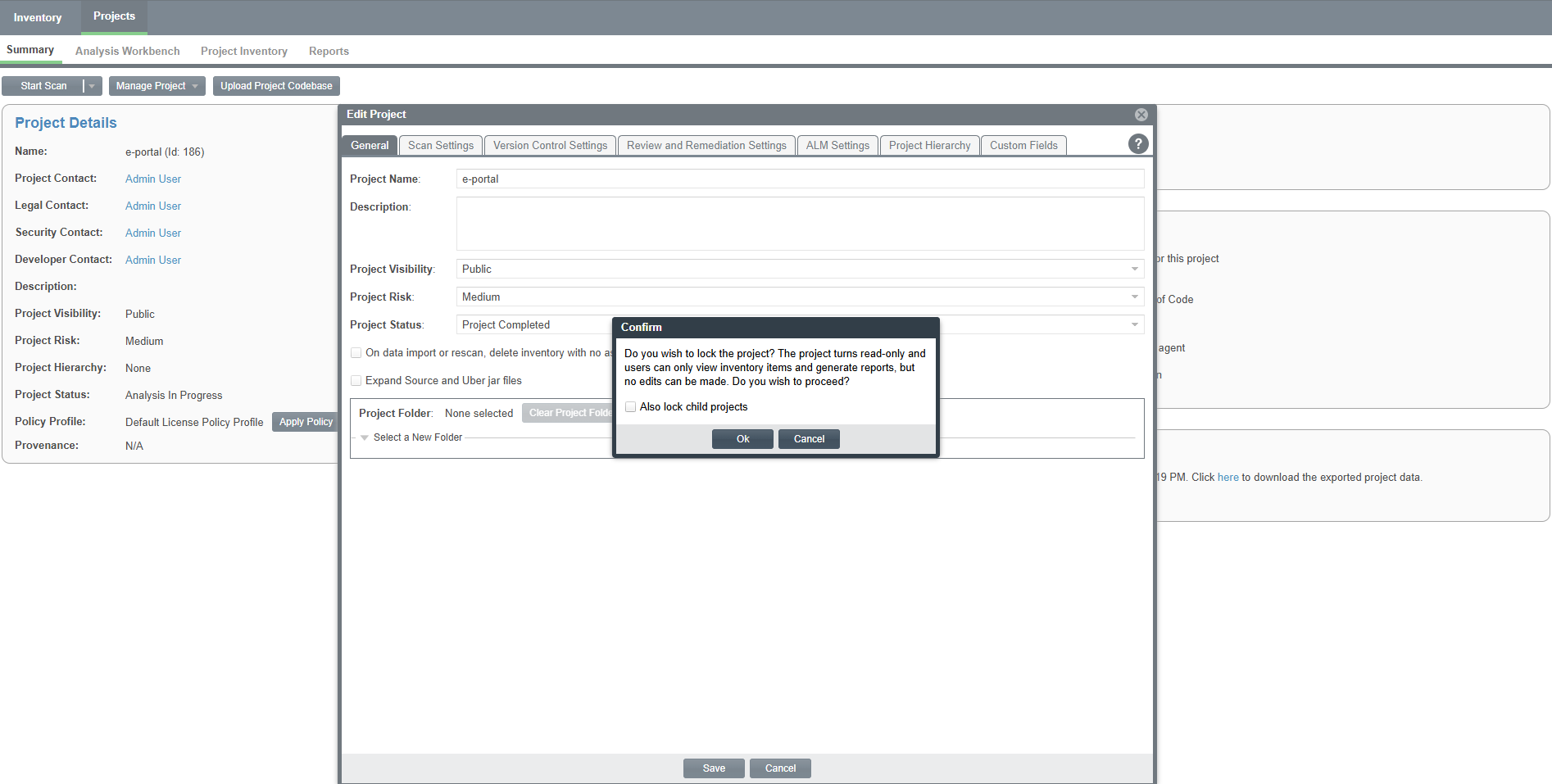Locking a Project
Code Insight allows you to lock a project, ensuring that no further changes can be made once the project has reached its completion status. This feature is particularly useful when both analysis and review processes for the project have been completed and the same project needs to be preserved in a fixed, read-only state for audit or archival purposes. In addition to locking the project, you can also lock its all associated child projects (if applicable) to maintain consistency across the entire project hierarchy.
When you select the Project Completed status from the Project Status dropdown list in the General tab on the Edit Project window, a dialog box named Confirm appears. This dialog box allows you to confirm the project locking action and to optionally include its all associated child projects in the locking process.
Selecting the check box labeled Also lock child projects in this dialog box allows you to lock all associated child projects along with the parent project.
To lock a project, do the following:
|
2.
|
From the Manage Project menu, select Edit Project. The Edit Project window opens. |
|
3.
|
Select the General tab. |
|
4.
|
In the Project Status field, select Project Completed from the dropdown list when its required. The Confirm dialog box opens. |
For more information on the Project Status dropdown lists, see Edit Project: General Tab.
|
5.
|
(Optional) In the dialog box, select the Also lock child projects labeled checkbox to include all associated child projects in the locking process. |
|
6.
|
Click Ok in the dialog box to confirm the locking action. |
|
7.
|
Click Save in the Edit Project window to apply the changes. |
The following displays the Confirm dialog box when the Project Completed status is selected from the Project Status dropdown list:
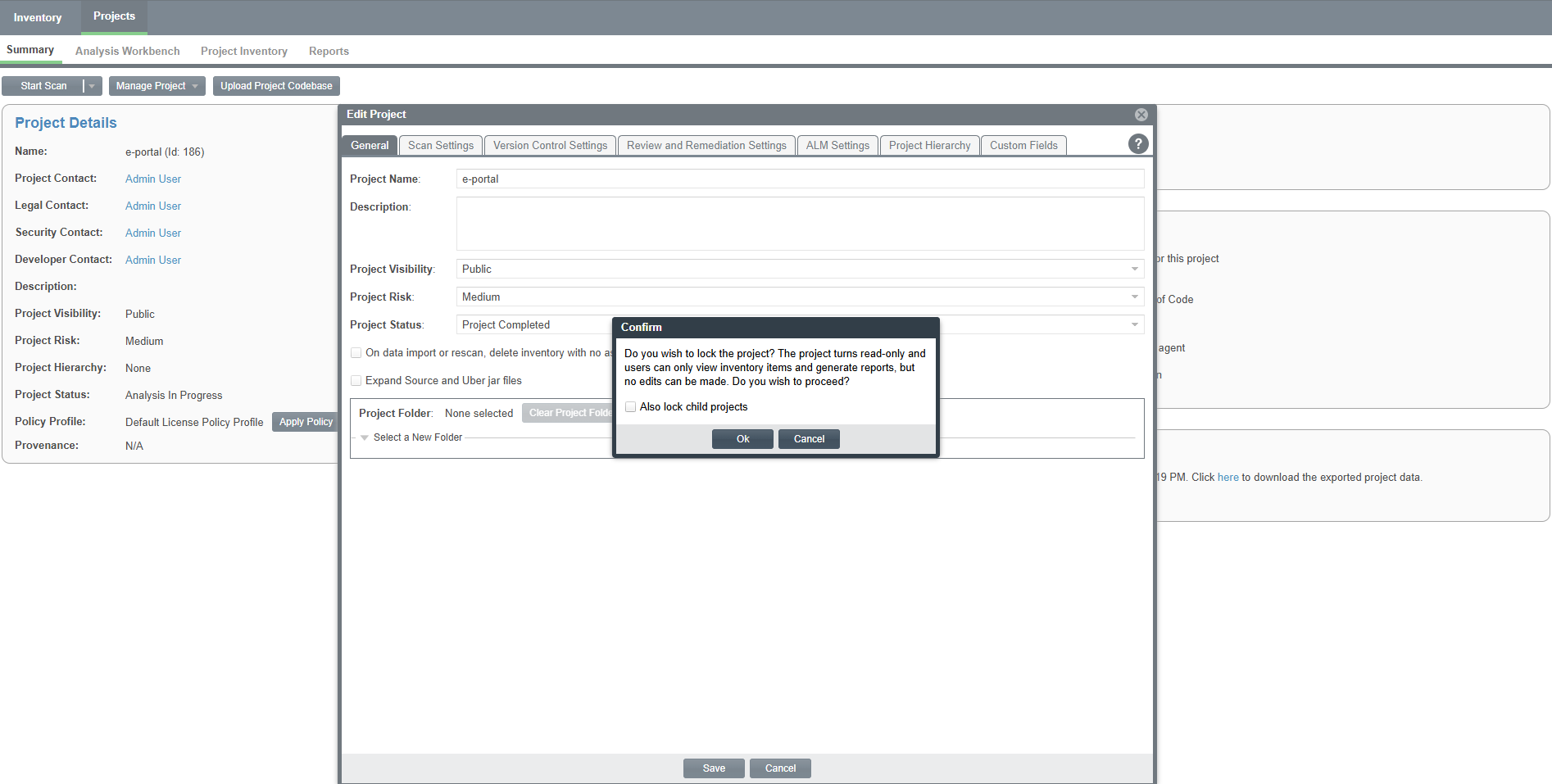
Once the project is locked, it becomes read-only. Users are allowed to only view inventory items and generate reports, and the following actions are restricted:
|
•
|
Applying license policies |
|
•
|
Scanning (both local and remote) |
Note:Only users with the Project Administrator role have the privileges to lock projects.