Opening the Inventory View
Use the following procedure to access the Inventory view.
To access the Inventory view, do the following:
Open the Inventory view using one of these methods:
| • | From the Code Insight dashboard (which is displayed when you start Code Insight), click view inventory. See Opening Code Insight for details on accessing this dashboard. |
| • | From any location in the Code Insight Web UI, click the Inventory button under the Code Insight logo. |
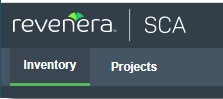
| • | Click the  icon in the upper right corner of the Code Insight web page to open the Code Insight main menu. Select INVENTORY from the menu. icon in the upper right corner of the Code Insight web page to open the Code Insight main menu. Select INVENTORY from the menu. |
The Inventory view is displayed. For a description of all the columns, fields, and buttons available on the view, see Inventory View.
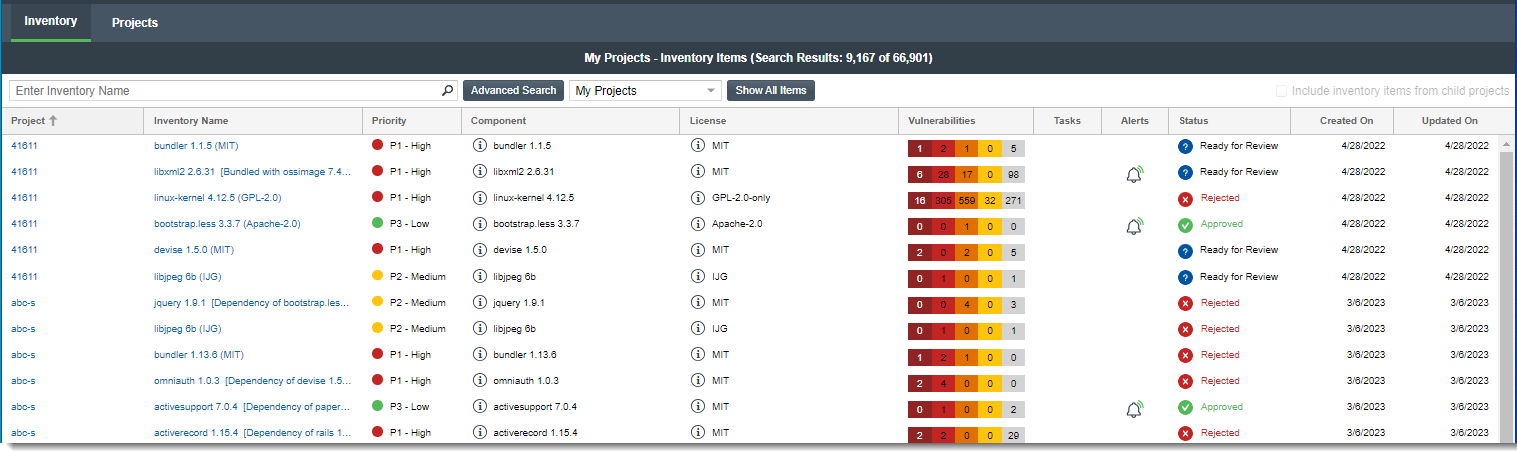
To further focus the view on specific inventory item, see the following topics:
| • | Switching the Context of the Inventory View |
| • | Including the Inventory of Child Projects on the Inventory View |
| • | Refining the Inventory View |