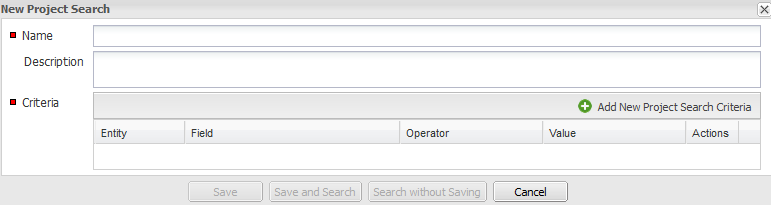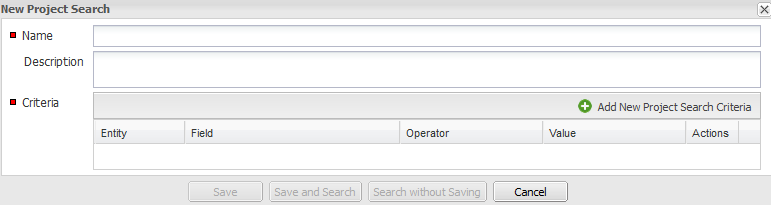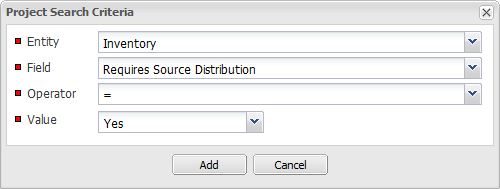Advanced Project Search Example
FlexNet Code Insight 6.13.2
To search for projects using advanced search criteria, perform the following steps.
To search for projects using advanced search criteria, do the following:
|
1.
|
Navigate to My Projects. |
|
2.
|
Select Advanced Search in the project table header to switch to the advanced search mode. |
|
3.
|
Click the View Saved Project Searched button to edit/execute an existing advanced project search, or click the Add New Project Search button. The Advanced Project Search dialog appears: |
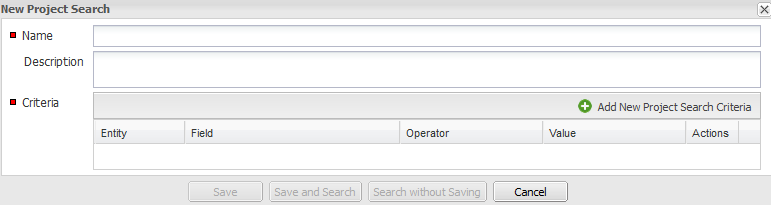
|
4.
|
Click the Add New Project Search Criteria button to define search criteria. The Project Search Criteria dialog appears. |
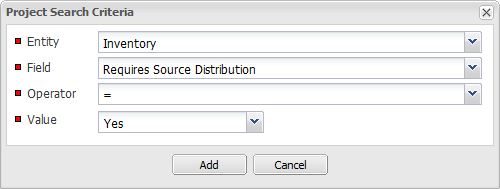
|
5.
|
Select and enter criteria for the search: |
|
•
|
Select the entity to search by. |
|
•
|
Select the entity field to search by. |
|
•
|
Select or enter the value for the entity field to search by. |
|
7.
|
Repeat as necessary to define other criteria for the search. |
|
8.
|
Click the Save and Search button or the Search without Saving button to invoke the search. To save the search without invoking it, click Save. The projects table is reloaded with all project records that match all the defined search criteria: |
Note • When searching using the equals and not equals operator, only properties and/or metadata fields with assigned values are considered. Therefore if a license does not have a value for category and an advanced search criteria is defined as License Category != “Category 1”, only those licenses with an assigned license category that is not equal to Category 1 will be returned.
Open topic with navigation