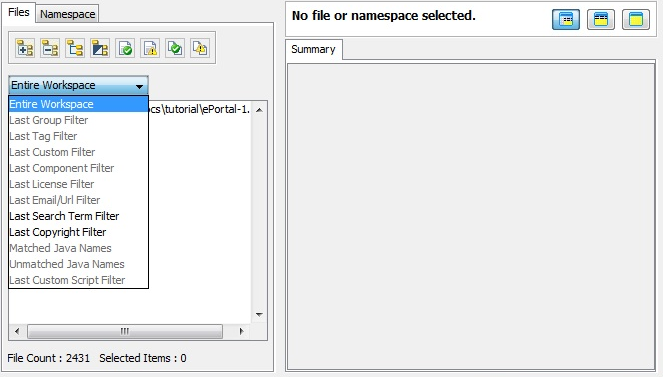
FlexNet Code Insight 6.13.2
Clicking on the tabs in the upper pane of Detector allow you to access summary data related to last scan results. This includes project inventory and file counts for various third-party indicators.
Click the Plus (+) icon to the left of the folder icon in the lower pane Files tab file tree to expand the tree.
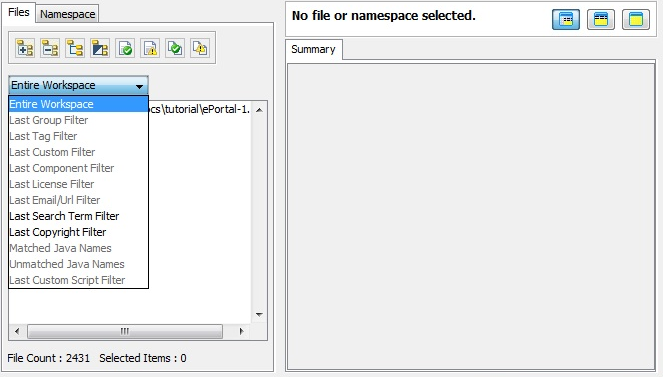
There are several tree manipulation buttons above the file tree.
|
Button |
Description |
|
|
Expands the tree hierarchy. |
|
|
Collapses the file tree. |
|
|
Toggles between hierarchy and flat modes. |
|
|
Allows you to view the inverse tree in hierarchy and flat mode. |
|
|
Shows only reviewed files. |
|
|
Shows only unreviewed files. |
|
|
If the tree display is in flat mode, this button sorts the files in an ascending order. |
|
|
If the tree display is in flat mode, this button sorts the files in a descending order. |
The pull-down menu above the file tree allows you to apply a filter from recent history.
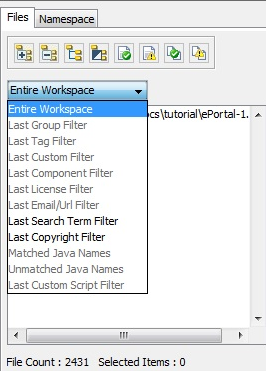
FlexNet Code Insight 6.13.2 Online Help LibraryAugust 2019 |
Copyright Information | Flexera Software |