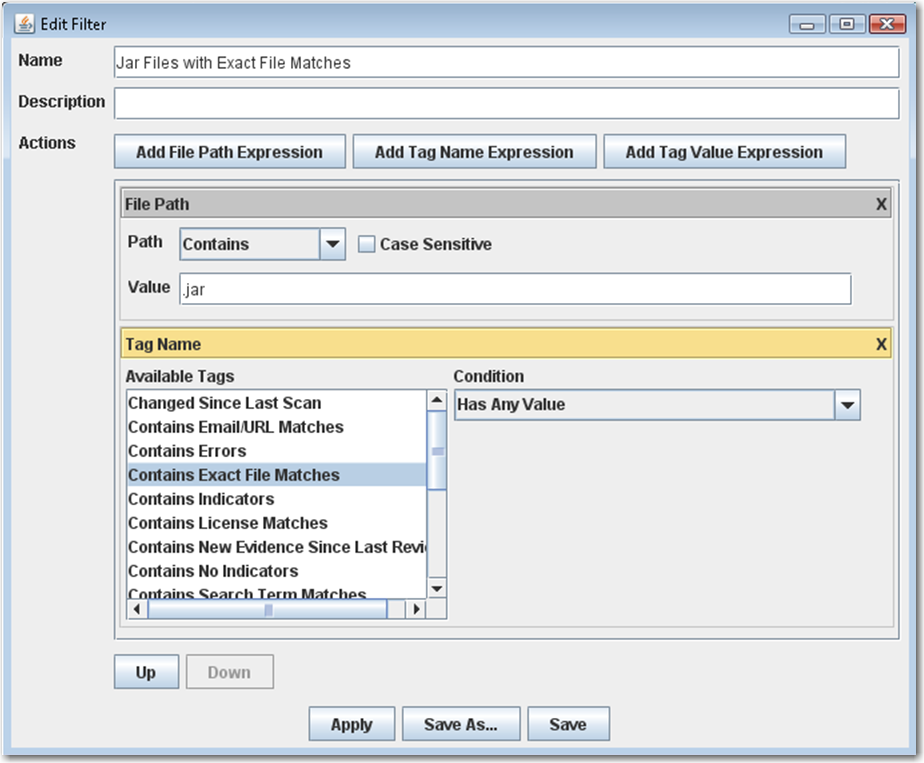
FlexNet Code Insight 6.13.2
This section contains details related to options you can set during file filtering.
| • | File Name/Path Expression |
| • | Tag Name Expression |
| • | Tag Value Expression |
| • | Filtering Files by Last Filter Used |
You can use File name expressions to filter files in the scanned codebase tree to include only those matching the criteria of the file name, path, or extension.
There are several operators available for this filter expression, and a case-sensitive comparison can be enabled if required.
|
Operator |
Description |
|
Contains |
Used to find all files that contain a certain String value in the file path |
|
Does not Contain |
Used to find all files that do not contain a certain String value in the file path |
|
Equals |
Used to find all files that exactly match the file path |
|
Does not Equal |
Used to find all files that are do not exactly match the file path |
|
Starts With |
Used to find all files that begin with a certain String value |
|
Ends With |
Used to find all files that end with a certain String value (file extension for example) |
An example might be all files that contain “src” in the file path, and end in .java. So the following file would survive such a filter:
\project\modules\core\src\com\mycompany\class\foo.java
Tag name expressions can be used to filter files in the scanned codebase tree to include only those containing a particular tag assignment. This is the expression to use for checking whether a particular system evidence tag is assigned to a given file. An example would show all files with exact file matches that have (or have not) been marked as reviewed.
Note • Several tags can be selected. In such a case, the same operator is applied to each tag, and all selected tags must meet the defined criteria for a file to survive the filter.
There are several operators available for this filter expression:
|
Operator |
Description |
|
Has Any Value |
Used to find all files that contain any value (including multiple) for the selected tags. |
|
Has Single Value |
Used to find all files that contain only a single value for the selected tags. |
|
Has Multiple Values |
Used to find all files that contain only multiple values for the selected tags. |
|
Has No Value |
Used to find all files that do not contain any values for the selected tags. |
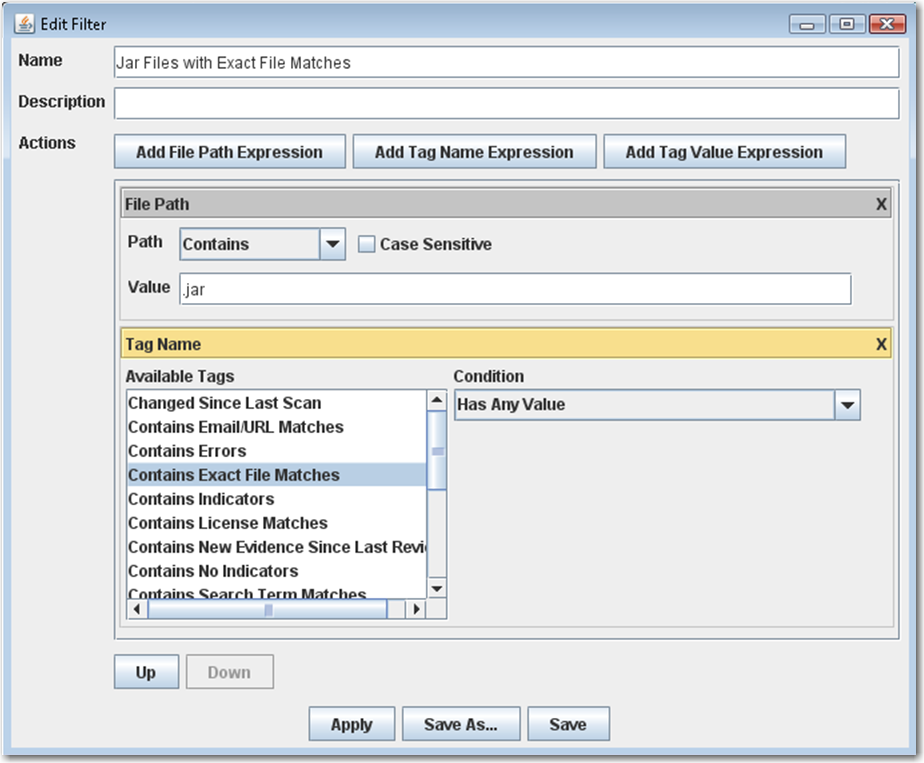
Tag value expressions can be used to filter files in the scanned codebase tree to include only those containing a particular value assignment for a specific tag. For example, show all files that contain the string John Smith in the copyright block.
Note • Only one tag can be selected for this expression. Also, only files with a given tag assigned will be considered for the comparison. In other words, if Tag A does not have a value for File 1, then File 1 will not be a candidate for surviving a filter value expression for Tag A.
There are several operators available for this filter expression in addition to a Has Only One Value option that restricts the comparison to only those files that have a single value assigned for the selected tag:
|
Operator |
Finds... |
|
Contains |
Files with the selected tag assigned whose value contains the specified string. |
|
Does not Contain |
Files with the selected tag assigned whose value does not contain the specified string. |
|
Equals |
Files with the selected tag assigned whose value is an exact match with the specified string. |
|
Does not Equal |
Files with the selected tag assigned whose value is not an exact match with the specified string. |
|
Starts With |
Files with the selected rag assigned whose value begins with the specified string. |
|
Ends With |
Files with the selected tag assigned whose value ends with the specified string. |
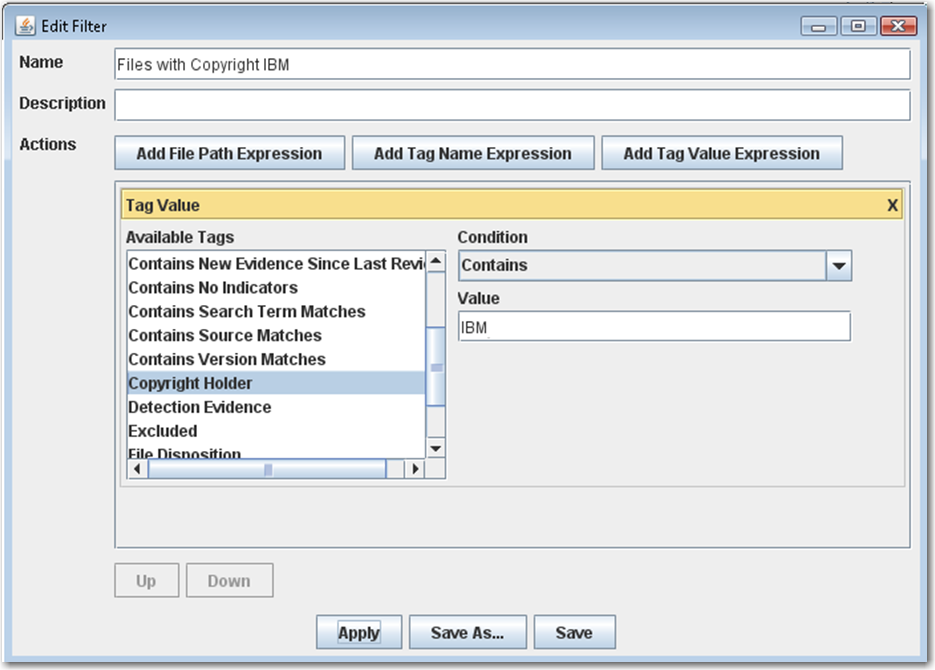
Filtering Files by Last Filter Used
To see the results of the last filter you used to view files in the file tree, perform the following steps.
To filter files by last filter used, do the following:
| 1. | Select a line item, for example, from the Components tab. |
| 2. | Select the last filter type you want to view from the pull-down on the Files tab. |
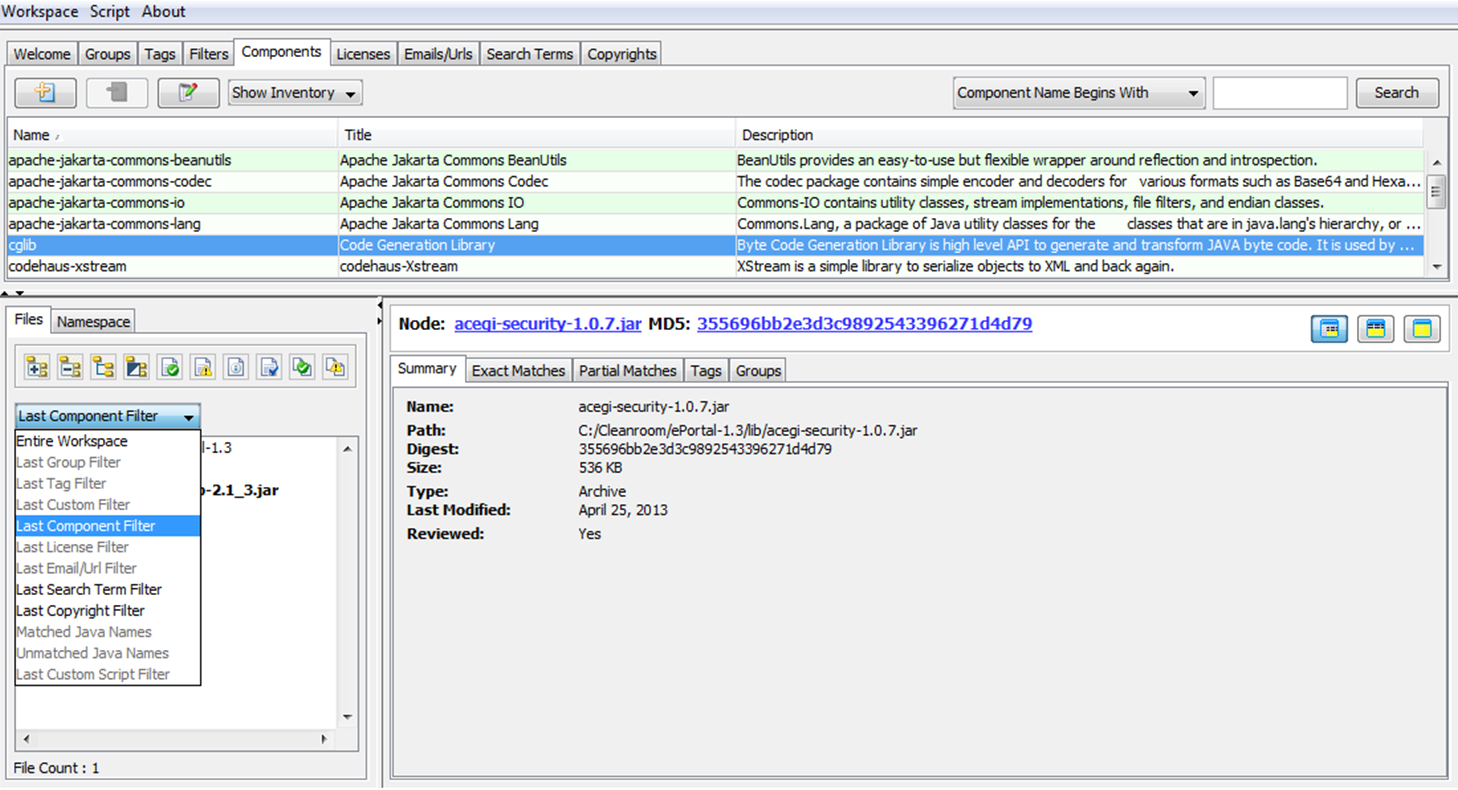
FlexNet Code Insight 6.13.2 Online Help LibraryAugust 2019 |
Copyright Information | Flexera Software |