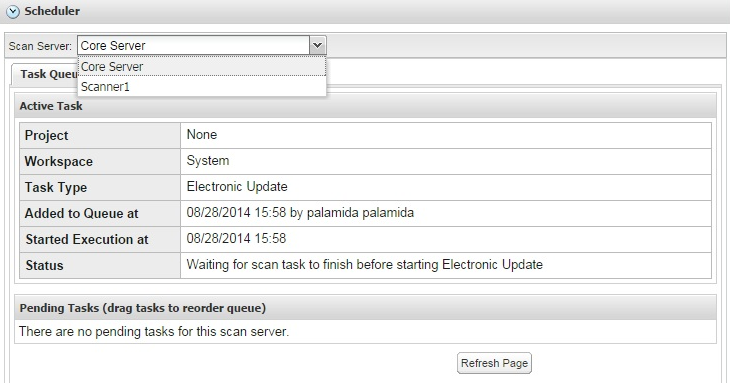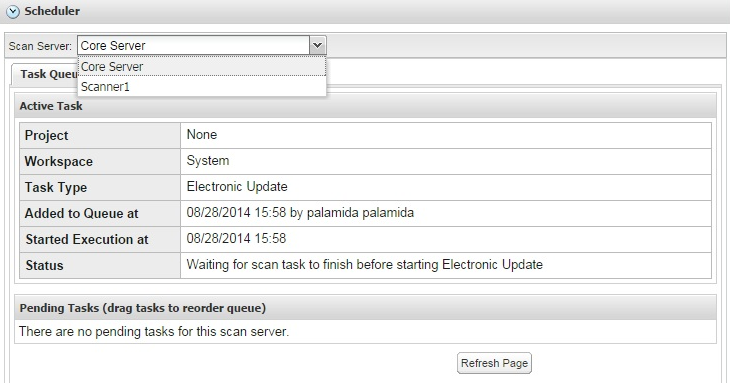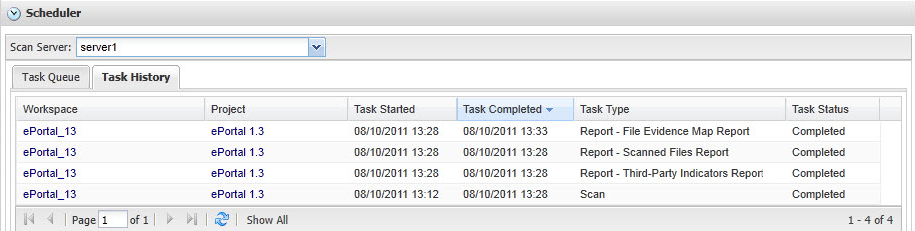Viewing and Updating Scheduler Queuing
FlexNet Code Insight 6.14.0
This chapter describes how to view the scheduler queue.
To view the scheduler queue, perform the following steps.
To view the scheduler queue, do the following:
|
1.
|
Click the Scheduler button in the Main menu. |
|
2.
|
Select a scan server from the Scan Server pull-down. |
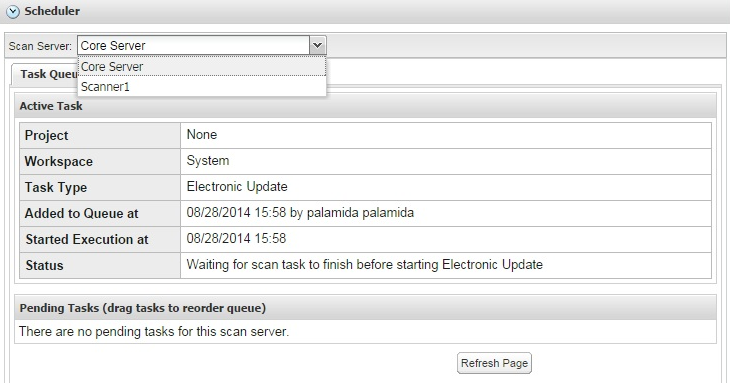
|
3.
|
You can schedule as many scans as you wish. To prioritize a certain scan, hover over the boxed-in number in the right column and drag and drop the scan to a different position. |
|
4.
|
To move a scan up or down in completion priority, select the scan or report numbers and drag it to the spot you wish it to occupy in the list. You can also cancel a scan by clicking the red X icon. This feature allows you to maximize your time auditing because you don’t have to wait for a scan to finish, just reorder the scan priorities. |
|
5.
|
The queue list automatically renumbers as you drag and drop the task into position. You can also click Refresh Page to refresh the page. |
|
6.
|
Select the Task History tab to view the time a task started and completed, as well as the task type and status. |
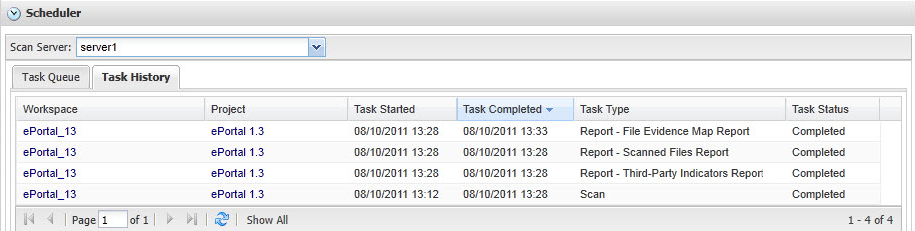
Open topic with navigation