Git Workspace Configuration
Code Insight 6.14.2
To configure the current workspace to use Git for managing the codebase, perform the following steps.
To configure the current workspace to use Git, do the following:
| 1. | On the Workspace Settings – General tab, select Git in the Application dropdown. |
| 2. | Click on the Software Configuration Management tab, and the Software Configuration Management tab screen appears. On this screen, you can enter Git configuration options. |
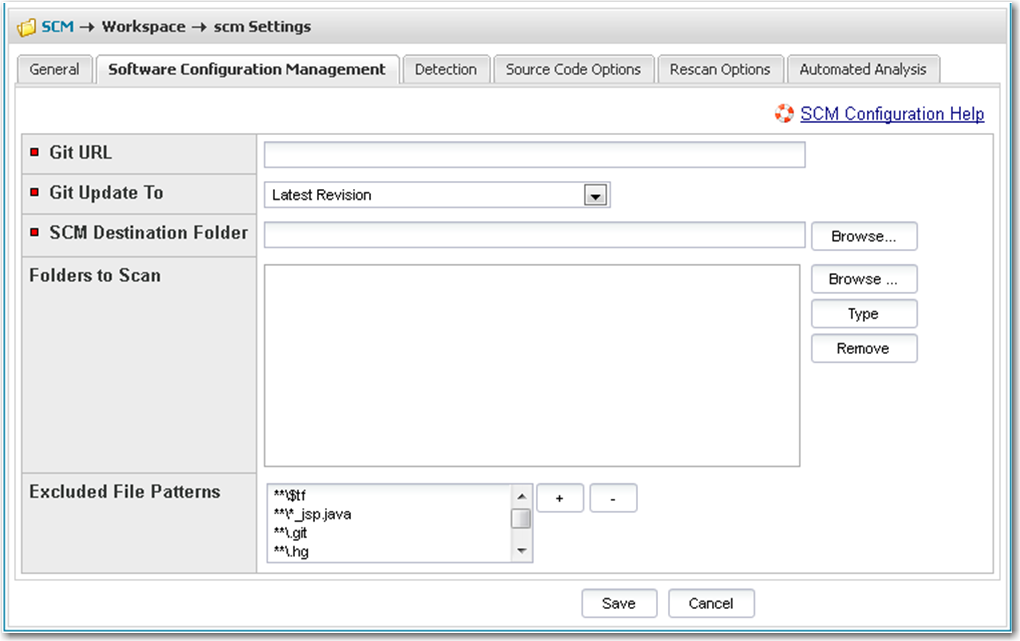
| 3. | The following options are available for Git: |
|
Option |
Description |
|||||||
|
Git URL |
Enter the repository URL in the appropriate format for your desired protocol: |
|||||||
|
Anonymous HTTP |
http://server/account/repository.git https://server/account/repository.git |
|||||||
|
Authenticated HTTP |
http://account:password@server/account/repository.git https://account:password@server/account/repository.git |
|||||||
|
SSH |
git@server:account/repository.git ssh://server/account/repository.git |
|||||||
|
SSH over HTTPS (GitHub only) |
git@server:account/repository.git ssh://server/account/repository.git |
|||||||
|
Fit Update To |
Select the update to directive and provide the criteria if necessary. The following options are available:
|
|||||||
|
SCM Destination Folder |
Select the folder into which the codebase should be copied on the Scan Server. You can create new subdirectories if necessary via the browse dialog. |
|||||||
|
Folders to Scan |
Select the folders to scan within the SCM Destination Folder. You can create new subdirectories if necessary via the browse dialog. |
|||||||
|
Excluded File Patterns |
Define any file patters that are to be excluded from the scan. |
|||||||
| 4. | The system does not currently support syncing to a specific folder within a GIT repository without pulling in all the data in that repository. |