Adding and Removing User Account Locks
Code Insight 6.14.2 SP1
The system locks out someone who repeatedly attempts to access the system with incorrect login and password information. If this occurs, users will see the following message:

As an administrator, you may also lock a suspicious user out of the system.
To lock or unlock a user account, do the following:
| 1. | Log in to Code Insight as administrator. |
| 2. | Select Users from the Administration pull-down. |
| 3. | Click the pencil and paper icon associated with a user name or on the appropriate link in the Login column. |
| 4. | Lock or unlock a user account: |
| • | To lock a user account, check Lock Account. |
| • | To unlock a user account, uncheck Lock Account. |
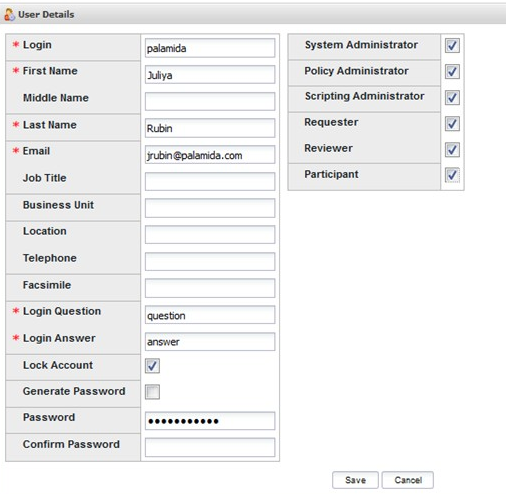
Note:The lock/unlock options are not available for external users (i.e., LDAP users)
| 5. | Click Save. |