Creating a New Component
Code Insight 6.14.2 SP1
Follow these steps to create a new custom component in the Code Insight system. To limit the number of duplicates, ensure that you create new components only in the case where you are unable to find the component in the system.
To create a new custom component, do the following:
| 1. | Click Research on the Main menu bar. The Research page appears. |
| 2. | Click Add New Component, and then click Yes when prompted to create the component. The New Component dialog appears. |
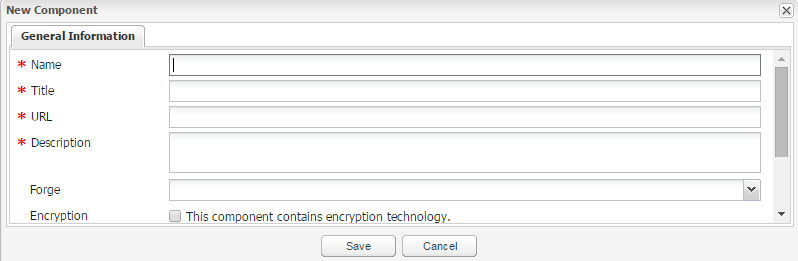
| 3. | Enter information in the required fields, which are marked with an asterisk (*). The remaining fields are optional. See Component Fields for more information. |
The combination of Name and Title must be unique. For example, if there is already a component name “foo” in the Code Insight system, you can create another component named “foo” only if the titles of the two components are not identical.
| 4. | Click Save to save the new component. An ID is automatically assigned to the component upon creation. Custom components have negative IDs in the system and are labeled with a Yes in the Custom field. |