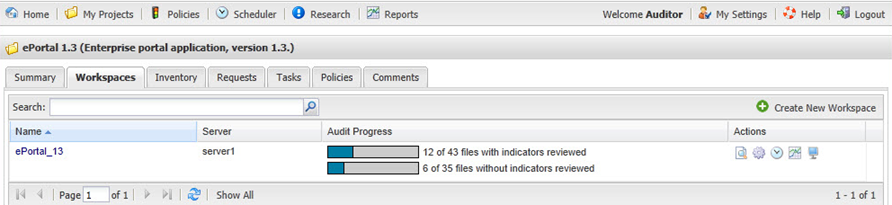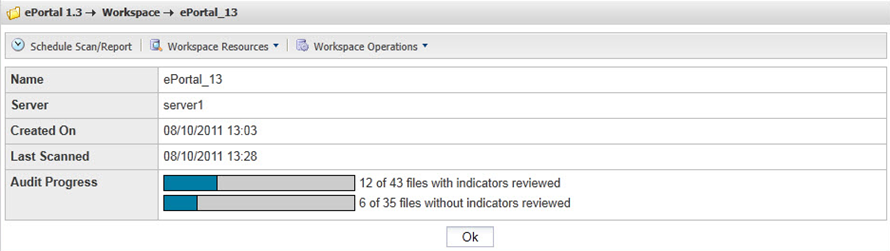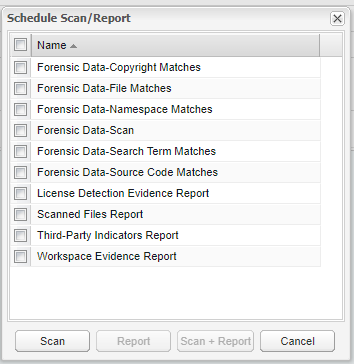Scheduling a Scan
Code Insight 6.14.2 SP1
To schedule a scan or generate a report, perform the following steps.
To schedule a scan:
|
1.
|
Log in to Code Insight as the Auditor. |
|
2.
|
Select the My Projects tab. |
|
3.
|
Choose a project, and click the project name or the associated magnifying glass icon in the Action column. |
|
4.
|
Click the Workspaces tab. |
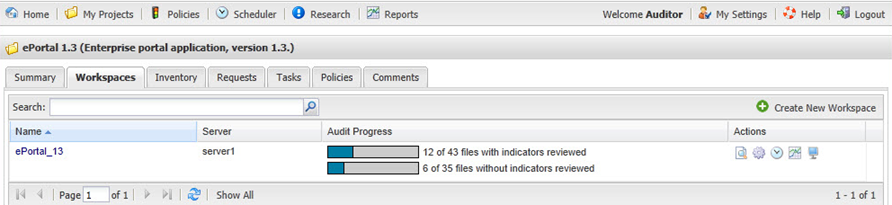
|
5.
|
Click the name of the workspace link in the Name column or the associated magnifying glass icon in the Action column that you wish to scan. The Workspace Details page appears. |
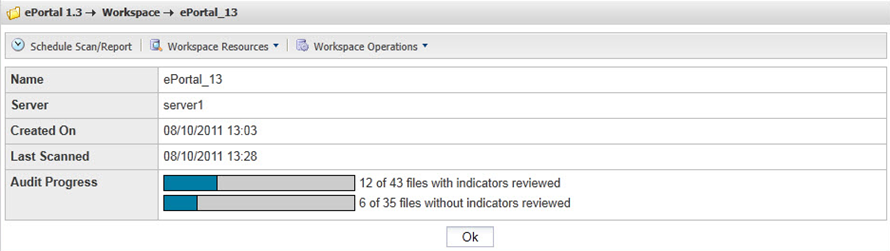
|
6.
|
From the Workspace Details page, click Schedule Scan/Report. A list of available reports appears. |
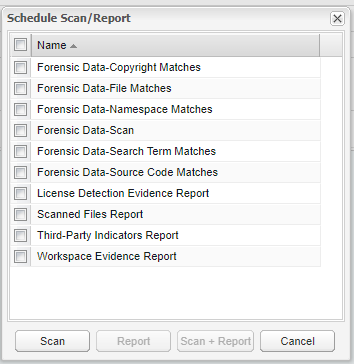
|
7.
|
Select the reports that you want to generate after the scan completes, and then click the Scan + Report button. |
|
8.
|
To schedule a scan without reports, ensure all Report checkboxes are unchecked, and then click the Scan button. |
|
9.
|
If you configured an SCM application for the current workspace, an SCM sync/update/checkout will be performed based on the selected SCM application. If the operation fails, the scan will be terminated. |
Note:If ClearCase is installed, the selected view is started and the selected VOBs are mounted. If the operation fails, the scan is terminated.
See the Installation and System Administration Guide for detailed instruction related to SCM configuration for workspaces and project copy.